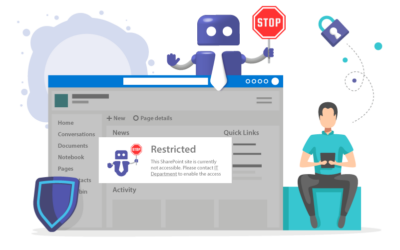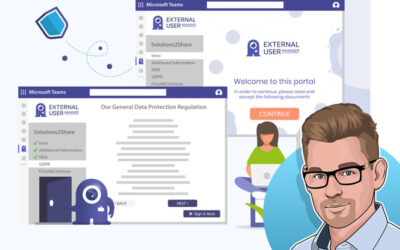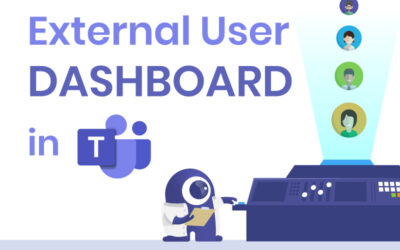Teams Manager – Add Administrators in Microsoft Teams
Step-by-step explanation on how to add administrators in Teams
This is a tutorial on how to add more administrators to Teams Manager, a tool used to manage Microsoft Teams.
After installing Teams Manager, the first administrator can add more administrators by navigating to the Settings tab and choosing the Administrators option. A list of current administrators will be displayed, and to add new ones, the user should click on “Add an administrator” and select the users they want to add via the people picker. Once saved, the selected users will be listed as Teams Manager administrators and can help manage settings, create templates, and set up governance policies.
Book a free demo for more insights!