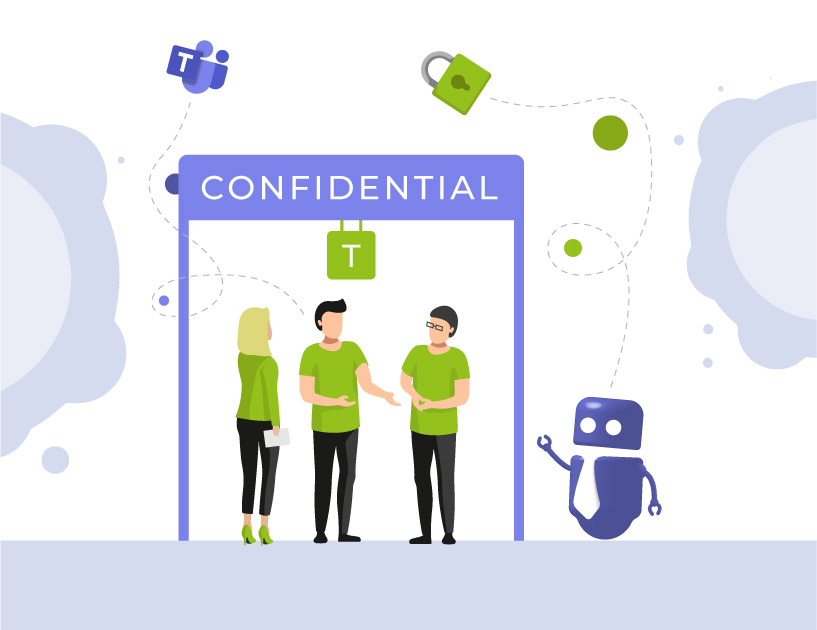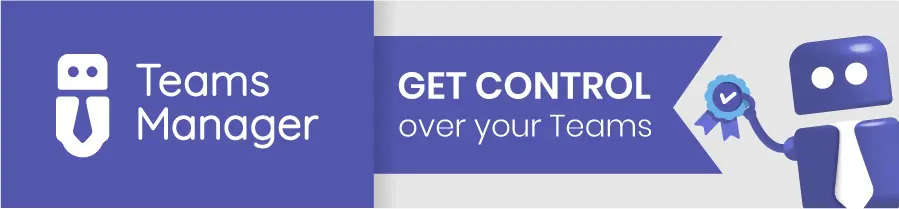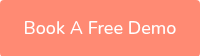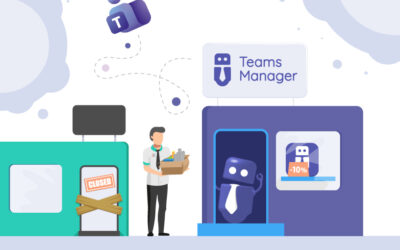M365 Groups Sensitivity Labels: How to Secure Collaboration with Labels in Microsoft 365
Why are sensitivity labels in Microsoft 365 Groups important?
Uncontrolled group creation in Microsoft 365 often leads to risks:
- Employees share sensitive information with the wrong audience.
- Guests are added to groups without restrictions.
- IT admins lose visibility of which groups contain confidential data.
Without sensitivity labels, organizations face compliance issues, data leaks, and unnecessary manual work. This guide explains what sensitivity labels are, how they work with Microsoft 365 Groups, and how you can automate their use with Teams Manager to keep control of governance.
What are sensitivity labels in M365 Groups?
Sensitivity labels are part of Microsoft Information Protection (MIP). They define the security level of groups, teams, and sites. With labels, you can:
- Control whether groups are public or private.
- Define if guest access is allowed.
- Enforce encryption for sensitive data.
- Apply governance policies automatically across all M365 Groups.
In short: Sensitivity labels classify data and collaboration spaces to match your compliance requirements.
How do sensitivity labels work with Microsoft 365 Groups?
When a user creates a new Microsoft 365 Group (or a new Team in Microsoft Teams), they can assign a sensitivity label. That label applies specific settings to the group.
Examples:
- Confidential: Only internal members, no guest access, private group.
- Internal: Members can add guests, group visible in search.
- Public: Everyone in the organization can join.
The label ensures that compliance rules are applied consistently, instead of relying on individual user choices.
What are the configuration options for sensitivity labels?
Sensitivity labels can define multiple settings. The most relevant for M365 Groups are:
| Label Setting | Options | Typical Use Case | Risk if misconfigured |
|---|---|---|---|
| Group privacy | Public / Private | Knowledge-sharing teams vs. HR projects | Wrong privacy → data exposure |
| Guest access | Allowed / Not allowed | External partner collaboration | Overexposed guests or blocked partners |
| External sharing | Enabled / Disabled | Customer projects vs. internal-only groups | Data leakage vs. siloed teams |
| Encryption | Mandatory / Optional | Finance or legal teams | Unencrypted sensitive files |
| Content marking | Watermarks, headers, footers | Documents with sensitive IP | Inconsistent classification |
How do I enable sensitivity labels for Microsoft 365 Groups?
To use sensitivity labels with groups, you must enable them in your tenant.
Time needed: 1 minute
- Enable labels in the Microsoft Purview compliance portal
– Open the Microsoft Purview compliance portal.
– Navigate to Information Protection > Labels.
– Create or edit a label with Group & Site settings enabled. - Enable support for groups and sites with PowerShell
You need to run these PowerShell commands once:
Connect-ExchangeOnline
Set-OrganizationConfig -EnableMIPLabels $true
This activates label support for Microsoft 365 Groups, Teams, and SharePoint sites. - Publish labels
– Create a label policy.
– Assign the labels to users or groups.
– Wait up to 24 hours until changes are applied across your tenant.
How do I apply sensitivity labels to existing groups?
You can assign labels not only to new groups but also to existing ones.
Options:
- Through the Microsoft Purview compliance portal.
- With PowerShell commands (
Set-UnifiedGroup -Identity … -SensitivityLabel). - Using Teams Manager for automation: assign default labels via templates or enforce labels for specific group types.
This ensures old groups are aligned with your current governance standards.
Which use cases make sensitivity labels essential?
- Finance and HR: Prevent guest access and enforce encryption.
- Project teams with external partners: Allow guest access but restrict public visibility.
- Company-wide communication groups: Make public, but apply content marking to avoid misuse.
By mapping sensitivity labels to business scenarios, admins can reduce risks and ensure compliance without adding complexity for end users.
How do I automate sensitivity label assignments?
Managing labels manually can be time-consuming. With Teams Manager, you can:
- Define templates with default sensitivity labels.
- Ensure all new groups and teams get the correct label automatically.
- Run audits to check which groups don’t comply with label requirements.
This eliminates manual errors and guarantees that every new group follows your governance rules.
FAQ: Sensitivity labels in Microsoft 365 Groups
Sensitivity labels control access, visibility, and security. Retention labels control data lifecycle (how long content is kept or deleted).
You need Microsoft 365 E3/E5 or equivalent licenses that include Microsoft Information Protection.
Yes, with Teams Manager you can define templates that apply labels automatically, ensuring compliance by default.
Yes, sensitivity labels extend to files and sites, ensuring consistent classification and protection.
Conclusion: Why you need sensitivity labels for M365 Groups
Without sensitivity labels, M365 Groups quickly become a compliance and security risk. By enforcing labels, you:
- Protect sensitive data from unauthorized access.
- Standardize collaboration across teams and departments.
- Reduce manual workload for IT admins.
👉 With Teams Manager, you take it a step further: automate label assignments, enforce governance rules, and save valuable time.
Book a free demo now to see how Teams Manager makes governance in Microsoft 365 effortless.
Take a look at how Teams Manager can help you:

Chief Commercial Officer and Governance Specialist at Solutions2Share
Florian Pflanz has more than 8 years of experience with Microsoft 365 and has supported over 250 workshops on Teams governance.
His focus lies on lifecycle management, provisioning, and compliance requirements in regulated industries.
He shares best practices with IT admins and decision-makers to reduce complexity and strengthen secure collaboration in Teams.