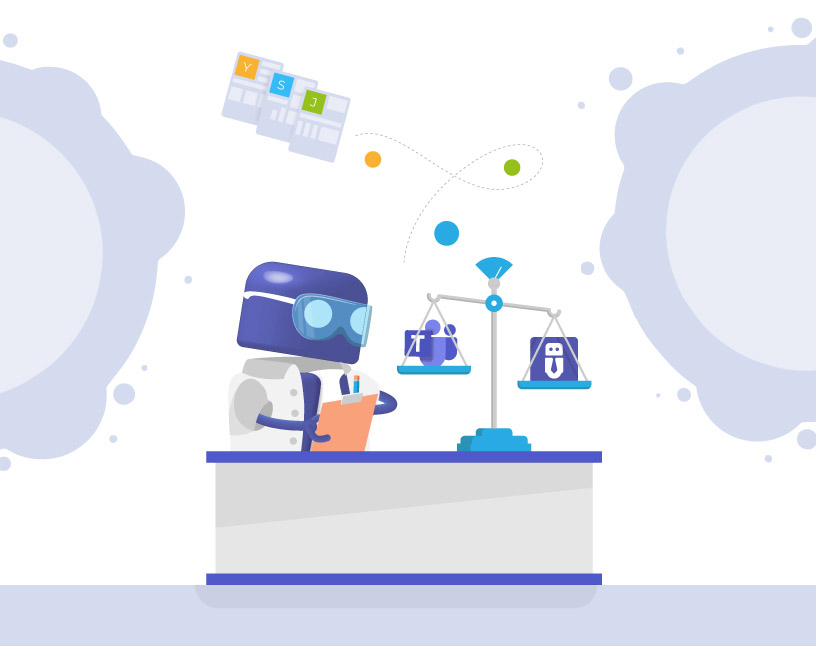Microsoft Teams Templates: Microsoft vs. Teams Manager – A Complete Feature Comparison
Why are templates important for Microsoft Teams governance?
Microsoft Teams templates are a great way to standardize collaboration. They define consistent structures, channels, tabs, and apps, thus saving time and ensuring compliance with organizational policies.
But here’s the challenge:
With Microsoft’s standard teams templates alone, companies often face limitations. Admins can’t enforce governance rules, updates must be applied manually, and templates quickly get out of sync across departments.
That’s where Teams Manager teams templates come in. The Teams Manager app extends Microsoft’s built-in template functionality with automation, governance, and synchronization. It turns templates into a scalable management system for enterprise Teams environments.
In this article, we’ll look at both solutions in detail and compare their features and capabilities side by side.
What are Microsoft Teams templates?
Microsoft Teams templates are predefined structures that help users create new Teams faster. They can include:
Standard channels and tabs
Preinstalled apps
Default settings for Teams
They’re ideal for quickly setting up collaboration spaces for departments or projects.
Where do Microsoft Teams templates reach their limits?
The limitations of MS Teams templates become clear in enterprise use:
Templates are static: once a Team is created, updates to the template don’t apply retroactively.
There’s no metadata or approval logic.
Governance settings (naming conventions, permissions, lifecycle rules) must be handled manually.
Templates can’t include preloaded content such as folders or files.
For organizations managing hundreds or thousands of Teams, these restrictions quickly create inconsistency, compliance risks, and manual administrative work.
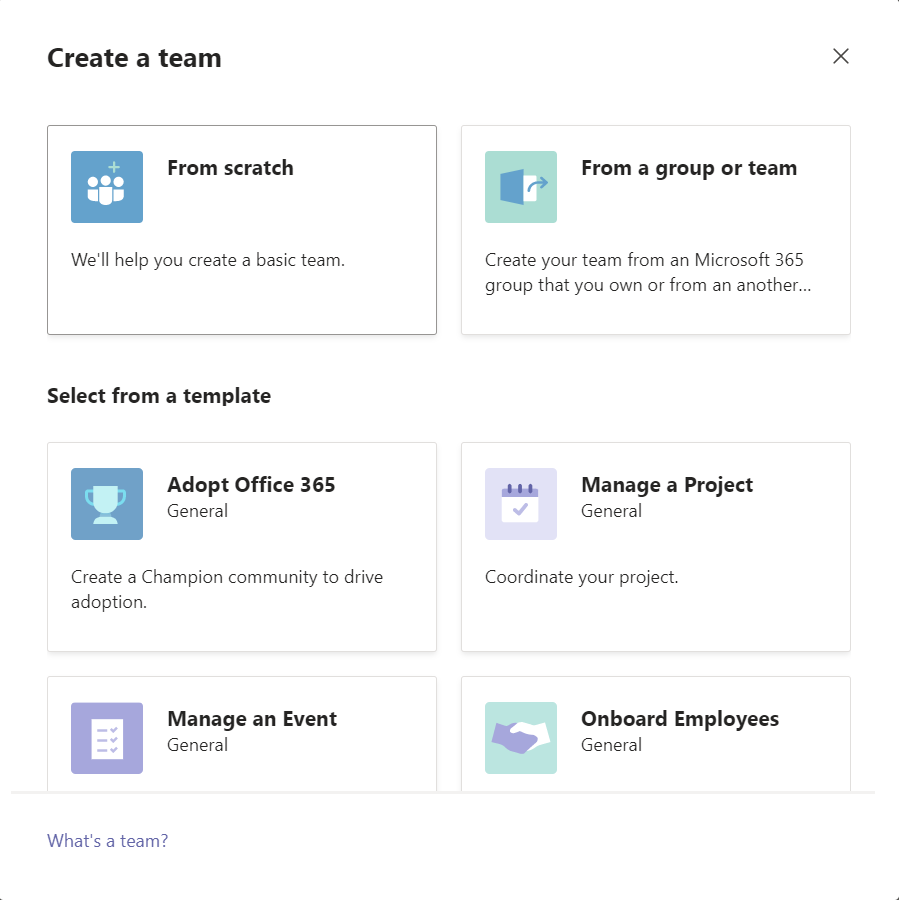
More channels, tabs and apps can only be added after the team has been created (it is possible to duplicate the predefined templates and then customize the copy – which can have negative consequences with regard to the appropriate naming of the templates as well as with regard to the overview in the template selection).
Also, the selection of Microsoft templates cannot be customized. This means that even if your company is from the financial sector, your users will still see healthcare templates and other unnecessary options.
Custom templates can be created from the Team Admin Center.
Another limitation of Microsoft templates is the size limit: You can add a maximum of 15 channels, 20 tabs per channel and 50 apps per template, as specified in the Microsoft Learn article.
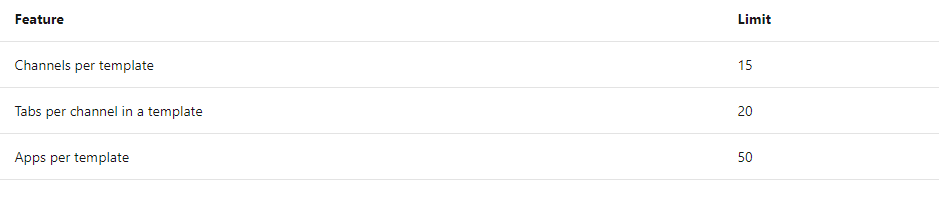
Private and shared channels are still not supported in team templates.
Moreover, it can take up to 24 hours until a template created in the Team Admin Centre is available. Furthermore, Microsoft’s templates do not support the integration of private channels, the predefinition of team members and the provision of content, such as documents, notes or even Planner tasks and buckets.
How does Teams Manager extend Microsoft’s template capabilities?
Teams Manager builds on the native Microsoft template framework but adds the missing governance and automation layer, as well as many additional options to customize teams templates.
Key enhancements include:
Template synchronization: Updates automatically apply to all Teams created from the same template.
Metadata integration: Add required fields like department, project number, or manager.
Approval workflows: Define who can create new Teams and which templates require approval.
Naming conventions: Enforce consistent naming rules to prevent duplicate or unclear Team names.
Templates with content: Include folder structures, files, or preconfigured tabs within templates.
Lifecycle management: Automatically archive or review Teams based on metadata or activity.
Advanced permissions: Restrict creation rights to specific users or groups.
With Teams Manager, templates become dynamic and automated, ensuring your Teams environment is always structured and ready for audits.
How do Microsoft Templates and Teams Manager Templates compare?
Although Microsoft templates already include several features, they have limitations. In the following you can see a comparison of their features with the Team Manager Templates:
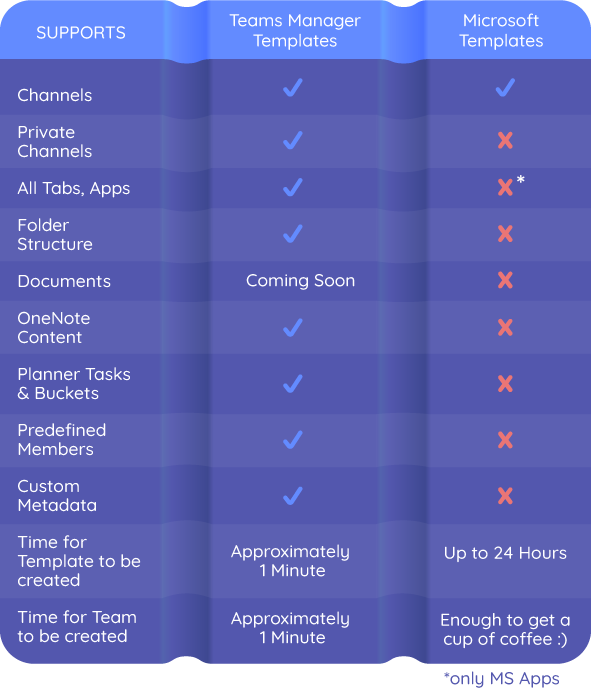
In detail, this is how the template options compare:
| Feature | Microsoft Templates | Teams Manager Templates |
| Channels & Tabs | ✅ Basic structure | ✅ Extended configuration with predefined tabs & apps, as well as private channels and shared channels |
| Apps | ✅ Add default Microsoft apps | ✅ Add any kind of apps |
| Template Updates | ❌ Static, no retroactive updates | ✅ Synchronization across all Teams from a template |
| Metadata | ❌ Not supported | ✅ Custom metadata fields (e.g., Project Manager, Department) |
| Naming Conventions | ❌ Manual | ✅ Automated naming rules & placeholders |
| Approval Workflows | ❌ Not available | ✅ Custom approval workflows |
| Template With Files | ❌ Not possible | ✅ Include folders, files & SharePoint elements |
| Lifecycle Rules | ❌ Not included | ✅ Automated archiving, expiration, or renewal |
| Reporting & Transparency | ⚠️ Minimal | ✅ Dashboard overview for all Teams & templates |
Which challenges do IT admins face with Microsoft’s default templates?
Without extended governance functionality, admins face typical problems:
- Manual maintenance across numerous Teams
- Duplicated structures and inconsistent configurations
- Difficulty enforcing naming rules or metadata standards
- Missing overview of who created which Team and why
These challenges result in administrative effort, compliance risk, and fragmented governance.
How does Teams Manager solve these challenges?
Teams Manager transforms templates into governance workflows:
- New Teams can only be created from predefined templates.
- Approval steps ensure Teams align with company policies.
- Naming conventions and metadata are enforced automatically.
- Changes to a template update all Teams based on it.
This allows admins to maintain control while enabling end users to work flexibly. The result: a scalable, compliant, and self-maintaining Teams environment.
Use Case: Large manufacturing company streamlines governance with Teams Manager
A large manufacturing company used Microsoft templates to standardize their Teams setup. However, every department created variations with different folder names, missing tabs, and inconsistent permissions.
By switching to Teams Manager, the company centralized template management and implemented:
- Mandatory metadata fields for project codes and team owners
- Approval workflows for template-based Team creation
- Automatic synchronization of updates across 300+ active Teams
Outcome:
- 75 % reduction in manual admin tasks
- Full transparency over all active Teams
- Consistent structure across departments and regions
FAQ: Frequently asked questions about Teams templates
No. Teams Manager provides its own template management system.
Yes. With Teams Manager synchronization, updates to a template apply to all Teams based on it.
Not with Microsoft Teams templates, no. With Teams Manager, yes: Templates can include folder structures and preloaded content.
You can define variables (e.g., Department_ProjectName_Year) that pull metadata automatically during Teams creation.
Yes. With Teams Manager, all template creation, approvals, and settings are managed directly inside Teams.
Conclusion: Why Teams Manager is the better template solution
Microsoft’s standard templates are a solid foundation, but they stop where real governance begins.
Without synchronization, metadata, or workflows, IT teams face manual work and compliance gaps.
Teams Manager Templates close this gap: they combine structure with automation, deliver governance at scale, and keep your Teams environment consistent.
Book a free demo today to see how Teams Manager simplifies template management, reduces admin effort, and brings governance automation to Microsoft Teams.

Chief Commercial Officer and Governance Specialist at Solutions2Share
Florian Pflanz has more than 8 years of experience with Microsoft 365 and has supported over 250 workshops on Teams governance.
His focus lies on lifecycle management, provisioning, and compliance requirements in regulated industries.
He shares best practices with IT admins and decision-makers to reduce complexity and strengthen secure collaboration in Teams.