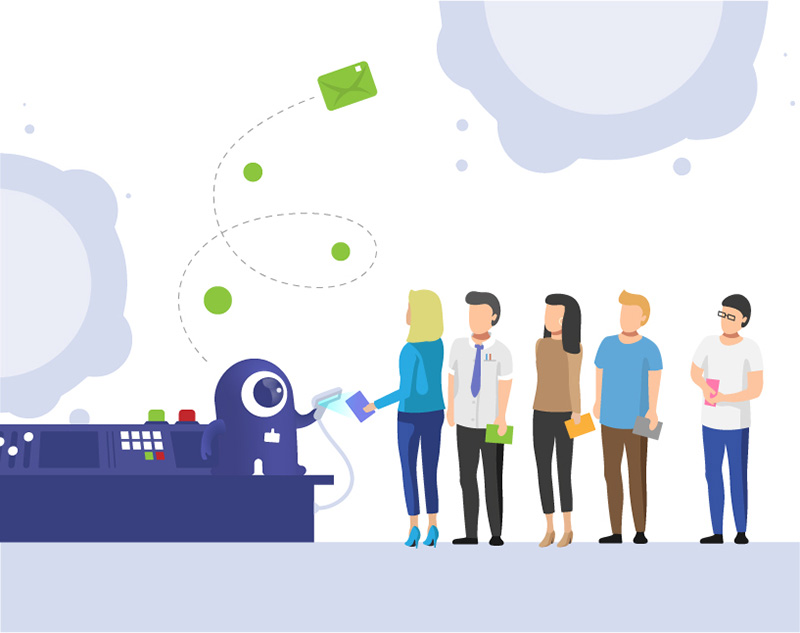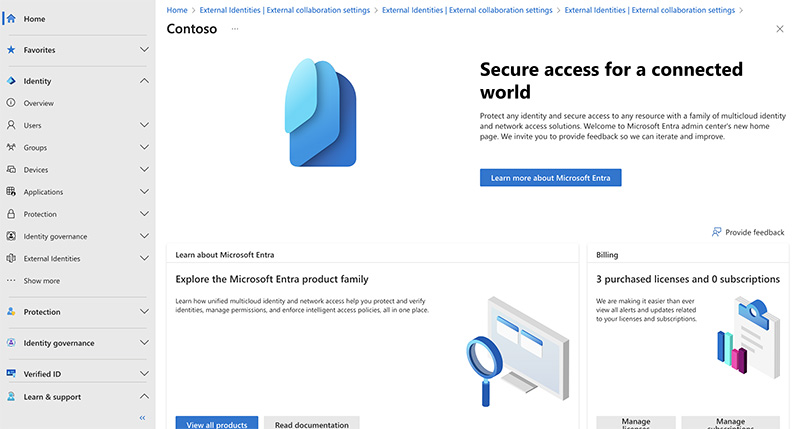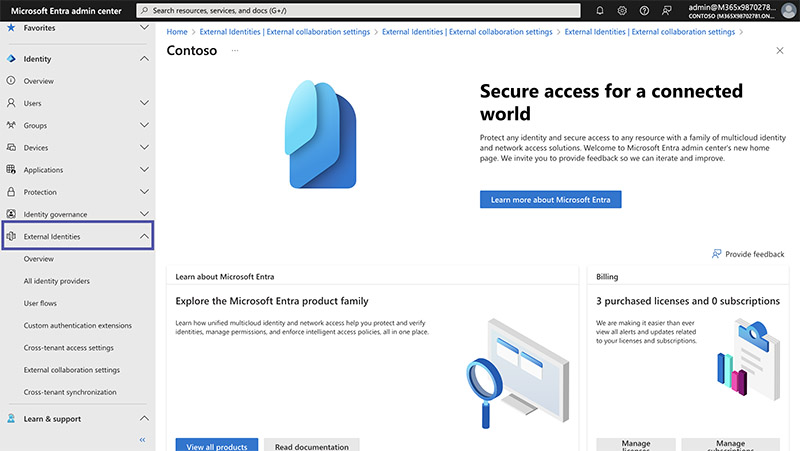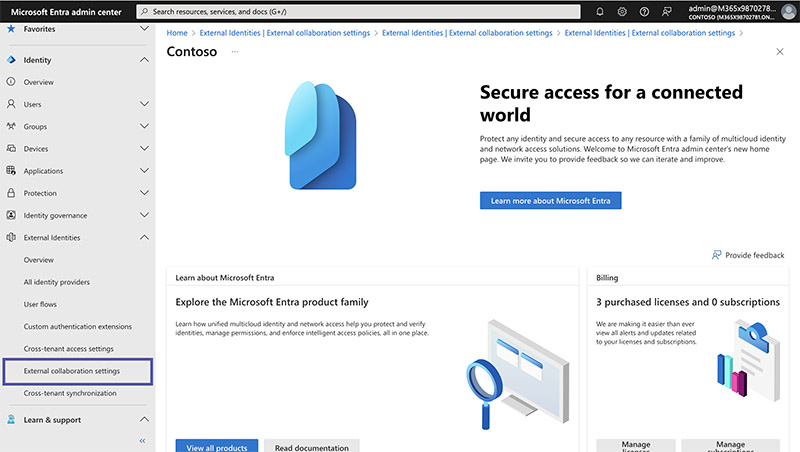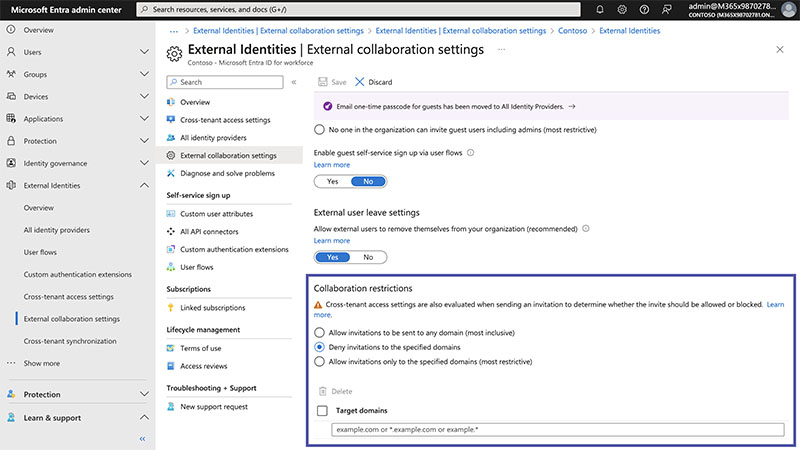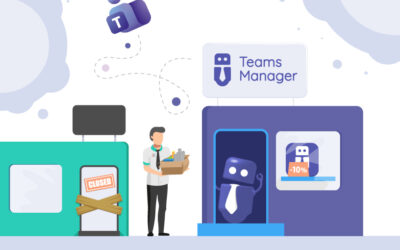Blacklist and Whitelist External Domains in Microsoft 365 – How to Control Guest Access Effectively
Many organizations collaborate daily with external partners, suppliers, or clients in Microsoft Teams. But what happens when someone from an unknown or unwanted domain gains access?
Uncontrolled guest access can lead to security risks and compliance violations. The good news: Microsoft 365 allows you to blacklist or whitelist external domains – and with External User Manager, you can even automate this process.
What Does Blacklist and Whitelist Mean in Microsoft 365?
A blacklist blocks certain external domains so users from these domains cannot be invited.
A whitelist does the opposite: only specific, approved domains can be invited, while all others are automatically blocked.
Both options help you control guest access. Which one you choose depends on your security approach:
- Blacklist: useful if you only want to exclude specific domains.
- Whitelist: ideal if you only want to allow known and trusted partners.
Why Are Domain Filters for External Users So Important?
In many organizations, external guests are added without centralized control. Employees invite partners on their own – often without checking if the domain is trustworthy.
This can result in:
- Unwanted access to confidential Teams or SharePoint sites
- Missing visibility and auditing
- Additional workload for IT administrators
Especially in regulated industries such as finance, energy, or construction, clear control over external access is essential.
Domain filters in Microsoft Entra (formerly Azure AD) provide an important first layer of protection.
How Does Blacklist and Whitelist Management Work in Microsoft 365?
Time needed: 2 minutes
- Access Microsoft Entra
First, go to entra.microsoft.com and login with your administrator credentials. Microsoft Entra is your gateway to managing access to Microsoft’s ecosystem, which is essential for managing guest access.
- Navigate to the External Identities
Once logged in, locate and click “External Identities” from the menu. This phase is important for managing people outside your organization, and provides the basis for guest access management across teams.
- Search for the External Collaboration Settings
In the list of external connections, locate and select “External Collaboration Settings”. This field allows you to specify how your organization interacts with external users, including guests.
- Adjust Settings
Lastly, navigate to “Collaboration restrictions” at the page’s end. There, you’ll find three key settings:
Allow invitations to be sent to any domain (most inclusive): Guests from any domain can be invited, suitable for wide collaboration networks.
Deny invitations to the specified domains: Blocks invitations to listed domains, creating a blacklist.
Allow invitations only to the specified domains (most restrictive): Only pre-listed domains can receive invitations, ideal for strict collaboration control.
For the second and third options, you will be asked to specify a domain to ensure consistent access. For example, if you choose to deny a particular domain, you can enter “google.com” to block Google-based users. And the other way around, if only certain fields are allowed and you enter “yourcompany.com”, it means that only users from this domain can be invited.
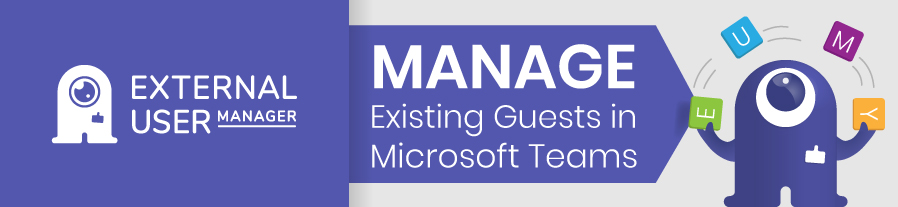
Blacklist or Whitelist – Which Method Is Better?
Both options have their pros and cons:
| Method | Advantage | Disadvantage | Recommendation |
|---|---|---|---|
| Blacklist | Easy to set up, blocks known unwanted domains | New unwanted domains must be added manually | Good for dynamic partner networks |
| Whitelist | Maximum security, only trusted partners allowed | Requires ongoing maintenance and updates | Ideal for regulated environments with fixed partners |
A combined approach often works best – for example, using a whitelist for critical areas and a blacklist for more open environments.
Limitations of Microsoft’s Native Settings
While Microsoft Entra’s domain filters are helpful, they have limitations in practice:
- No automated list updates
- No overview of already invited guests
- No notifications for new guest invitations
- No approval workflows
- No lifecycle management for existing guests
For organizations with frequent guest invitations, manual management quickly becomes complex and error-prone.
How External User Manager from Solutions2Share Helps
External User Manager (EUM) extends Microsoft 365 with exactly the missing features administrators need.
Automated Management of External Guests
EUM automatically detects when new guests are invited and checks whether their domain is allowed.
This ensures blacklist and whitelist rules are consistently enforced — without manual effort.
Approval Workflows
New guest invitations can go through customizable approval workflows.
Admins maintain full control over who gets access to what.
Visibility and Reporting
EUM provides a complete overview of all guest users, including domain, invitation date, and assigned Teams.
You always know who has access to your Microsoft 365 environment.
Lifecycle Management
Expired or inactive guest accounts can be automatically disabled or deleted.
This reduces security risks and simplifies audits.
Real-World Example: Keeping Control with Thousands of Guests
An international manufacturer with over 8,000 Microsoft 365 users faced the problem of recurring guest access from unknown domains.
Manually maintained blacklists were too time-consuming and error-prone.
With External User Manager, the company was able to:
- Centrally manage domain rules
- Implement automated approval workflows
- Automate regular guest access reviews
The result: 80% fewer unauthorized guest accounts and significantly less workload for the IT team.
Best Practices for Managing External Domains
- Start with a blacklist and switch to a whitelist once your partner network is stable.
- Review your lists regularly to remove outdated or unused entries.
- Use automated tools like External User Manager for better visibility and control.
- Document exceptions and approvals for audit compliance.
- Combine domain filtering with lifecycle policies to automatically remove inactive guests.
Conclusion: Control External Access – Automatically with External User Manager
Filtering external domains through blacklists or whitelists is a crucial step toward securing your Microsoft 365 environment.
However, manual configuration remains time-consuming and prone to error.
With External User Manager, you can automate domain rules, maintain full visibility of all guests, and establish secure, auditable processes – all directly within Microsoft Teams.

Chief Technology Officer and Governance Expert at Solutions2Share
Bastian John has been developing governance and provisioning solutions for over 15 years, starting with SharePoint 2010 and evolving alongside Microsoft’s cloud transformation.
Today, he leads product development at Solutions2Share, focusing on Teams Manager, one of the most established governance applications for Microsoft Teams.
His expertise includes lifecycle automation, provisioning strategies, and the integration of AI into governance processes, helping IT administrators simplify complex Microsoft 365 environments.