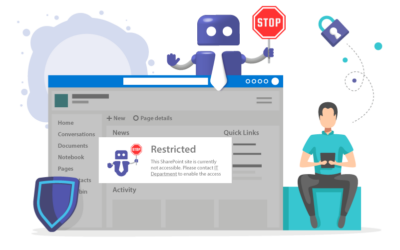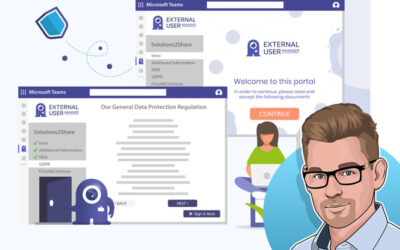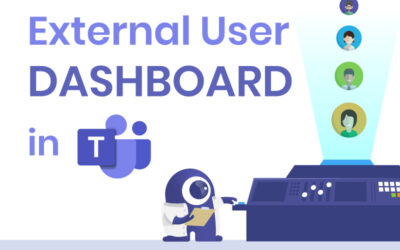Download Documents/NDAs Signed by Guest Users in MS Teams
With the new External User Manager update, it is now possible to view and download signed documents and filled metadata fields of external guests.
How to download documents/NDAs of external guests
To access this feature, users need to open the External User Manager app and select the Requests tab. They can click on the corresponding request to see an overview of all the data that the external user entered during onboarding. If a document was added to the onboarding process, users can download it by clicking the download button next to the document. The document will download in PDF format, and users can view the signature details on the last page. Users also have the option to download a full report with the metadata fields filled in.
Book a demo to see this process and more possibilities: