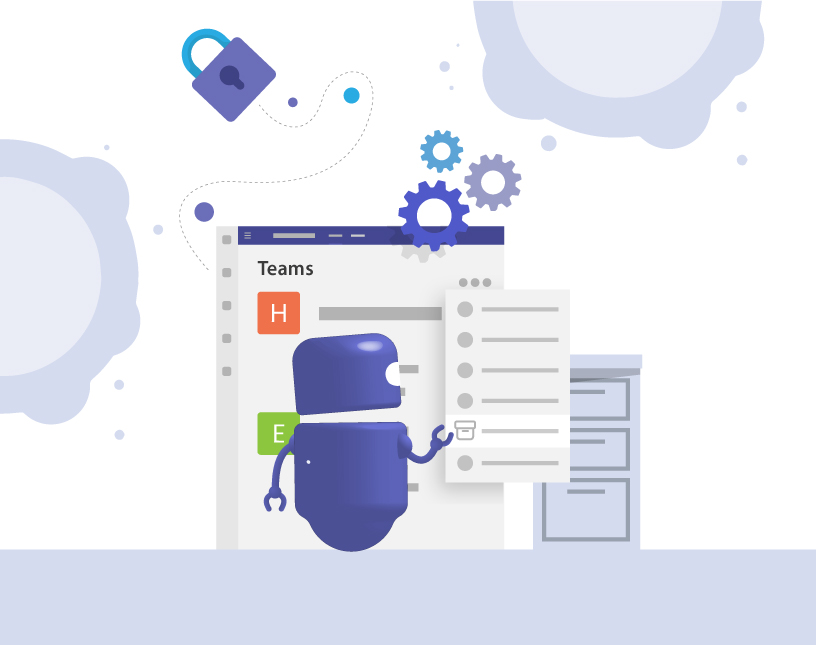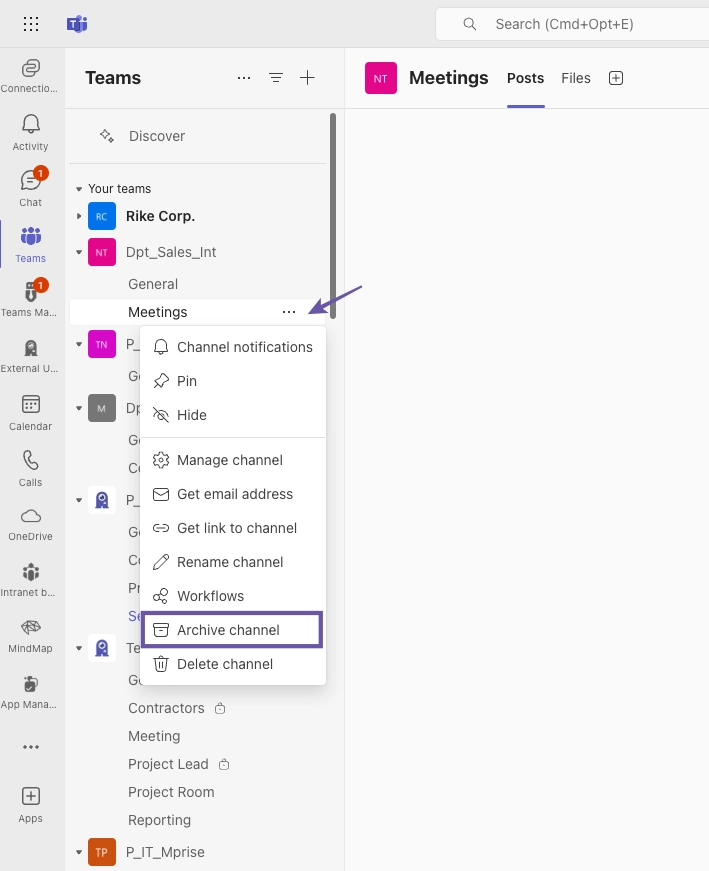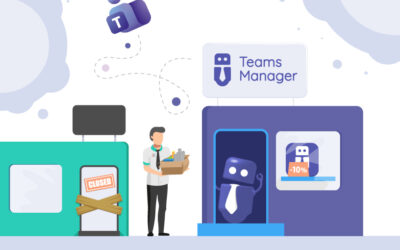How to archive Teams Channels
Why is archiving channels in Teams important?
New channels are created daily in Microsoft Teams for projects, departments, topics, or temporary work groups. But what happens after the project ends? Old channels often remain in place even though they are no longer actively used.
The consequences:
- Confusing team structures
- Confusion among employees
- Old data that may violate compliance requirements
- Additional work for IT administrators in terms of permissions and audits
With clear processes and the archiving function, you can ensure that channels are managed in a structured and compliant manner.
Since 2024, Microsoft Teams now has a native function for archiving individual channels. This allows you to “freeze” inactive channels without deleting them completely. A good way to manage Teams channels and create order in Teams without losing important information.
In this blog post, you will find out how you can archive channels in Microsoft Teams, what happens when you do this, when it is useful – and how Teams Manager can help you.

What happens when you archive a Teams channel?
An archived channel remains visible, but:
- Content is only readable—new messages can no longer be posted.
- Files are retained but are read-only.
- Apps and tabs have limited functionality or no longer work.
This allows information to remain available without the channel being used or changed.
How does archiving differ from deleting or hiding?
| Function | What happens? | Can it be restored? | Visibility |
|---|---|---|---|
| Archiving | Channel is retained, but read-only | Yes | Visible to members |
| Deleting | Channel is permanently removed | No | No longer visible |
| Hiding | Channel is only hidden for you | Yes | Still visible to others |
When is the right time to archive a team?
You should archive Teams channels in the following cases:
- Project completion: The project is complete and no longer actively being worked on. However, information and decisions should remain documented.
- Prolonged inactivity: A channel has not been actively used for months and no longer seems to be needed.
- Compliance and traceability: Archived channels enable audit-proof storage. This is particularly important in regulated industries.
- Better overview: Archiving channels provides a better overview and navigation to relevant channels.
Individual channels can currently only be archived manually. However, with Teams Manager, you can automate the lifecycle of entire teams based on rules. For example, after a predefined number of days of inactivity or after the end of a project.
How do I archive channels in Microsoft Teams step by step?
Time needed: 2 minutes
Here’s how to archive Teams channels in Microsoft Teams:
- Navigate to your team in Microsoft Teams
Open your Teams overview in the left-hand Microsoft Teams bar and click on the team containing the channel you want to archive.
- Click on the three dots (“…”) next to the channel name
Click on the menu to open further options.
- Select “Archive channel” in the menu
If the new archiving function is activated in your tenant, this option will appear in the menu.
- Confirm the archiving by clicking on “Archive”
A confirmation dialog appears. After confirmation, the channel is archived.
The channel is now read-only and remains visible to authorized users. Files and content are retained.
Important: The archiving function for individual channels was rolled out worldwide between February and April 2024 and should now be available in all standard tenants. If you do not see the function, it may be deactivated in your tenant.
Want to archive the whole team? Teams Manager offers you the possibility to archive teams automatically and rule-based.
What happens after Teams channels are archived?
- Members can still view content.
- Files in SharePoint are still available but can no longer be edited.
- Many apps are still accessible. However, interaction is no longer possible.
- The channel remains visible. The channel and content can be found via search.
- The channel can be reactivated at any time if necessary.
This makes archiving particularly suitable for projects that have been completed but whose content should remain documented.
How does Teams Manager support the archiving of channels and teams?
Teams Manager automates these processes:
- Rules & workflows: Automatically archive channels or entire teams after inactivity.
- Lifecycle management: Archiving, deletion, or renewal after fixed periods of time.
- Reminders & approvals: Responsible parties are notified before anything is archived.
- Overview & reporting: IT maintains an overview of active and archived channels at all times.
Result: Less manual effort, clearer structures, greater security.
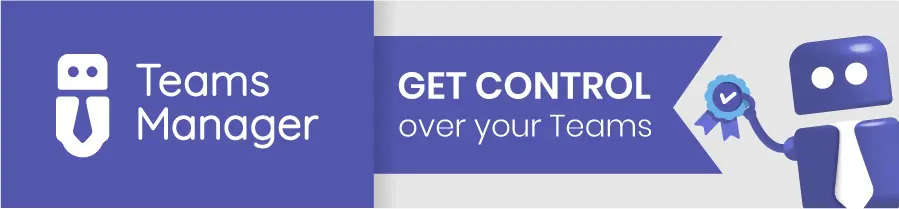
How can I restore or delete archived Teams channels?
Restoring an archived Channel
When you return to the channel menu, you will now find the option “Restore channel”, click on it. Your channel is now restored and can be used normally again.
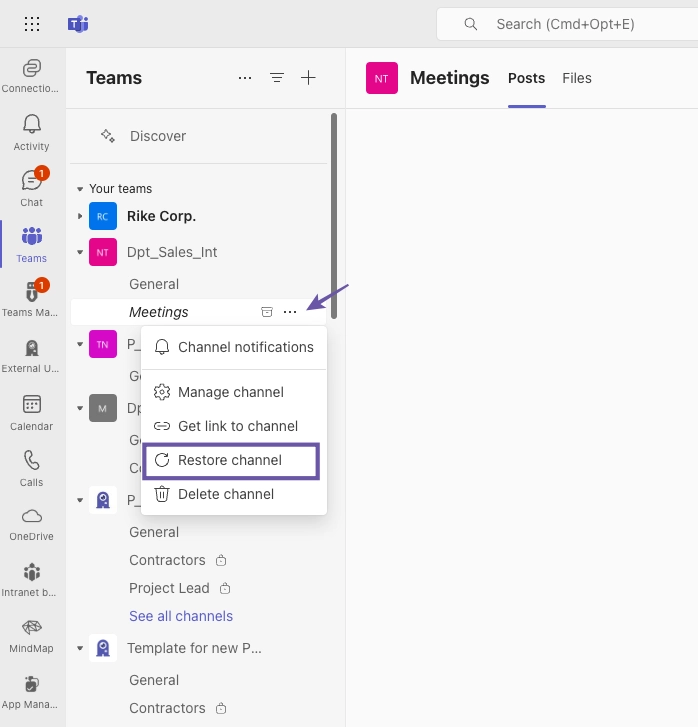
Deleting an archived Teams Channel
You can also delete your channel permanently. Please note: Deleted channels cannot be restored.
To do this, simply click on “Delete channel” in the channel menu and confirm by clicking on “Delete”.
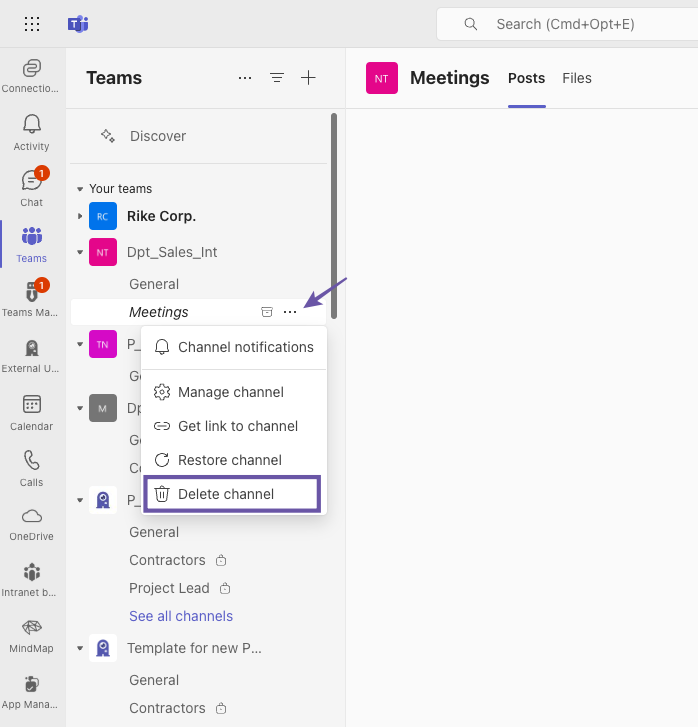
Best Practices for archiving Teams channels
- Define clear rules: When is a channel archived, and who decides?
- Define responsibilities: Owner or IT admins?
- Introduce review cycles: Schedule fixed times for reviewing inactive channels.
- Inform employees: Communicate archiving transparently.
- Use automation: Reduce manual tasks with tools such as Teams Manager.

FAQ about how to archive Teams Channels
Yes, this is possible with the new function since 2024. You can archive individual channels without affecting the entire team.
Yes, all files remain available and readable. However, changes to these files are no longer possible.
After you have archived a Teams channel, most apps and tabs remain visible, but are usually only readable.
Yes, if you have access, archived channels and their content can still be found using the search function.
The archiving of individual channels is new in Teams and cannot currently be automated. However, Teams Manager offers comprehensive lifecycle management at team level.
After archiving, a channel is read-only but remains visible. This means that all existing content and files can be viewed and found using the search function. However, posts and changes in this channel are no longer possible.
For documentation purposes, it is often important that all information and files can still be viewed and searched. If a channel is deleted, all of its content is lost. It is not possible to restore it.
Archived channels are usually grayed out and marked with an archive symbol.
Conclusion: Keep Microsoft Teams organized with archiving and automation
The new archiving function for Teams channels is a useful feature for removing inactive content from the active workspace without deleting it.
Manually archiving channels is often not enough to keep Microsoft Teams clean and compliant in the long term. With clear rules and Teams Manager, you can automate the process and ensure that your Teams environment remains structured and auditable.
At team level, you can define rules for Microsoft Teams lifecycles, schedule automatic archiving and send reminders to team owners – all centrally controlled and compliance-compliant.
Book a demo now and see how Teams Manager simplifies your channel and team management:

Chief Commercial Officer and Governance Specialist at Solutions2Share
Florian Pflanz has more than 8 years of experience with Microsoft 365 and has supported over 250 workshops on Teams governance.
His focus lies on lifecycle management, provisioning, and compliance requirements in regulated industries.
He shares best practices with IT admins and decision-makers to reduce complexity and strengthen secure collaboration in Teams.