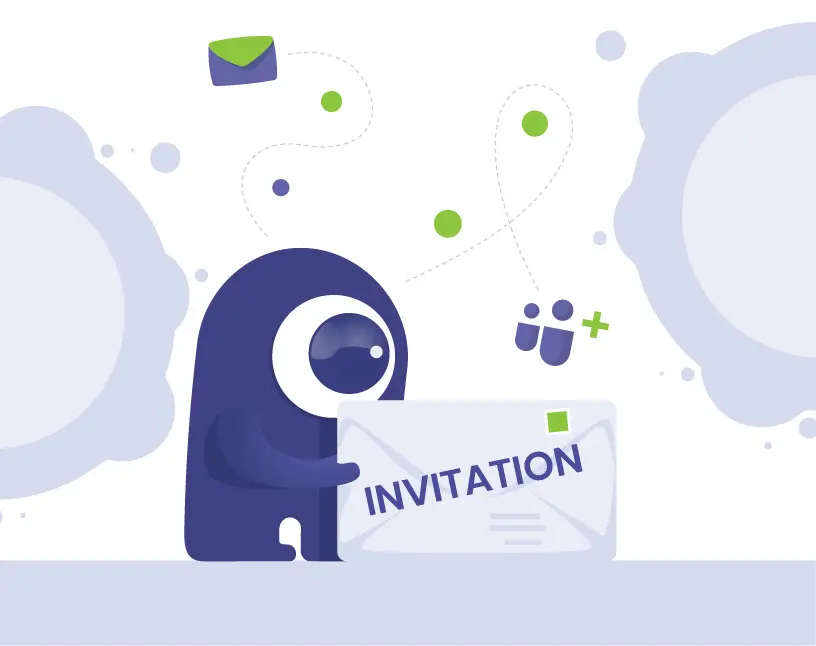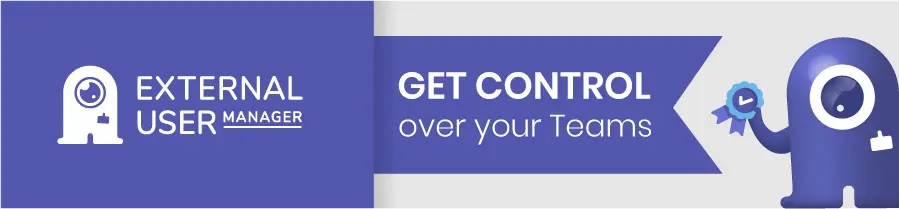Invite Guests to Microsoft Teams
Why is guest management in Microsoft Teams a challenge?
Guest access is one of the most powerful collaboration features in Microsoft Teams. But it also brings risks:
- Guests are invited without approval.
- No one knows when access should end.
- Sensitive data may remain accessible for months or years.
Without a clear process, organizations quickly lose control. The result: compliance gaps, frustrated admins, and security risks.
What must be enabled before you can invite guests?
Before you can add external users, make sure the following settings are active:
📋 Checklist: Requirements for inviting guests
- Guest access is enabled in the Microsoft Teams Admin Center.
- Azure AD / Entra ID settings allow external collaboration.
- A guest inviter role is assigned, if required.
- Sensitivity labels and site permissions are aligned with guest access policies.
If these prerequisites are missing, the “Add guest” option will not appear.
How do you invite a guest in Microsoft Teams?
- Open the Team where you want to add a guest.
- Click on More options (…) → Add member.
- Enter the guest’s full email address.
- Add a personal message (recommended).
- Select the guest’s role (Member or Guest).
- Confirm by clicking Add.
The guest will receive an email invitation and can join after authentication.
How do you remove a guest from Microsoft Teams?
- Open the Team and go to Manage team.
- Under Members, find the guest account.
- Select Remove.
💡 Best practice: Always remove guests as soon as a project ends.
What challenges remain with manual guest invitations?
- No approval workflow for sensitive projects.
- No automated review of guest accounts.
- No lifecycle rules for expiration.
- No compliance reporting for audits.
This is where automation becomes essential.
How does External User Manager simplify guest management?
The External User Manager extends Microsoft Teams with governance, automation, and compliance features:
- Request & approval workflows: Guests can only join after approval by a manager or team owner.
- Automated lifecycles: Guests are automatically removed after a defined period.
- Onboarding & compliance portal: Guests must accept terms, NDAs, or policies before access.
- Reporting & dashboards: Full overview of all guests, including inactive or expired accounts.
- Guest import: Manage existing guests invited before External User Manager was installed.
👉 With External User Manager, organizations not only invite guests, but also govern and secure them automatically.
FAQs: Inviting Guests to Microsoft Teams
Check if guest access is enabled in the Admin Center and Entra ID.
Usually immediately after invitation and authentication.
By default, guests can participate in channels, chat, and files, but not create teams or view organization-wide data.
Yes. With External User Manager, you can whitelist Teams for guest access.
Conclusion: Secure guest collaboration
Inviting guests is easy in Microsoft Teams. But without governance, you risk losing control.
By combining Microsoft’s features with External User Manager, you can automate approvals, manage lifecycles, and ensure compliance.
👉 Ready to simplify guest management?
Book your free External User Manager demo today.

Chief Commercial Officer and Governance Specialist at Solutions2Share
Florian Pflanz has more than 8 years of experience with Microsoft 365 and has supported over 250 workshops on Teams governance.
His focus lies on lifecycle management, provisioning, and compliance requirements in regulated industries.
He shares best practices with IT admins and decision-makers to reduce complexity and strengthen secure collaboration in Teams.