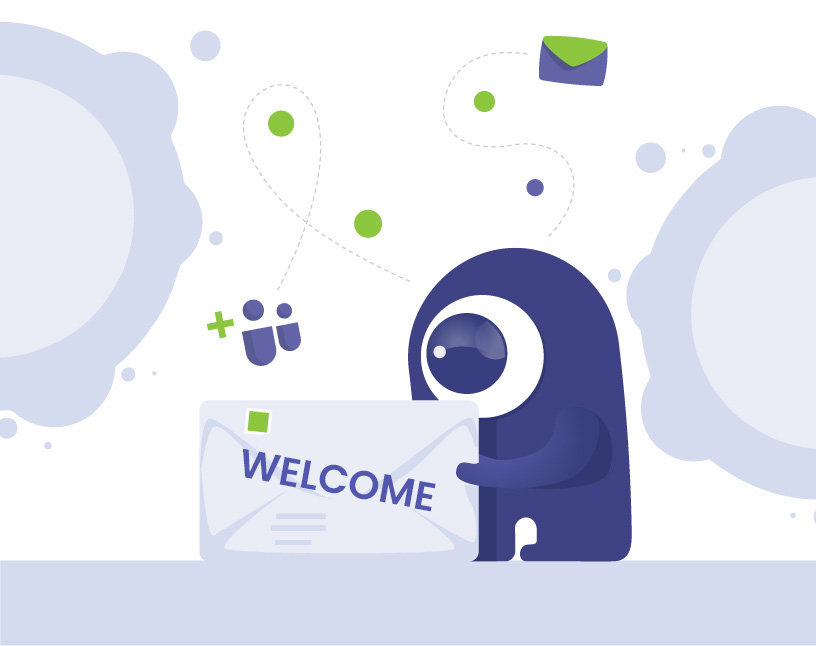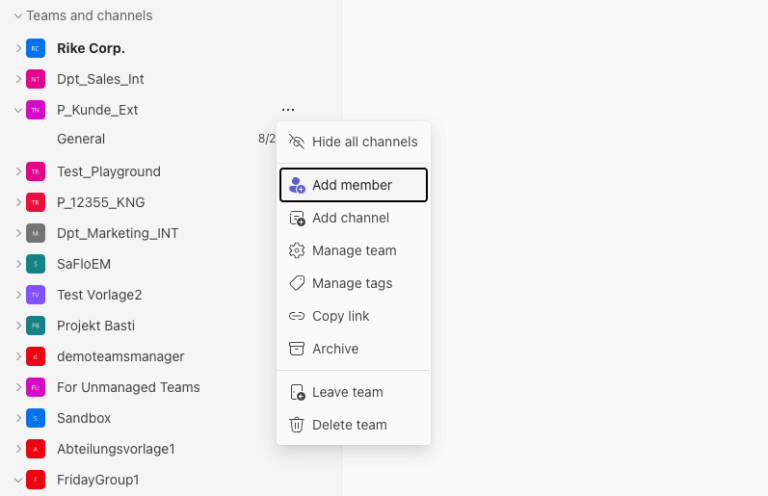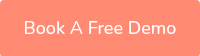Microsoft Teams: Inviting external users to collaborate in Teams
In this blog post, you will find step-by-step instructions on how to invite external users to MS Teams to facilitate collaboration on projects.
Why is inviting external users to Teams a critical task?
Inviting external users to Microsoft Teams can be risky.
Guests are often invited to collaborate on projects at short notice. However, their access remains after the project has ended. This means that external users retain access to confidential files, channels, or chats.
For IT administrators and governance managers, this means:
- Uncertainty about active guest access
- Lack of transparency about permissions
- Increased effort for manual removal
A structured solution for inviting, managing, and removing external users is therefore crucial for data protection, compliance, and security.
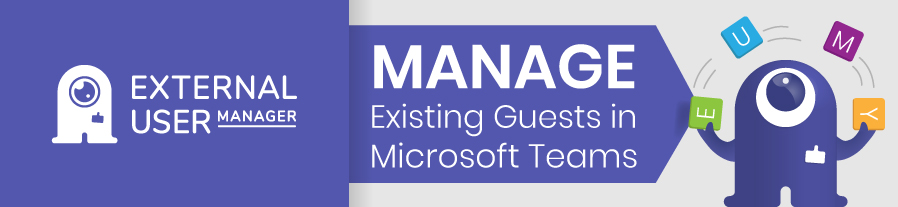
How can you add external users to Microsoft Teams?
Time needed: 1 minute
You can add external users to Microsoft Teams directly in the team.
- Teams menu: Add member
Open the menu for the respective team using the three dots next to the team name. Then click on the “Add member” option.
- Enter external email address and add guest
Enter the external user’s email address and click on “Add as guest.”
- Add name
Click on “Add name” and enter the name of the external user.
- Add external
Click on the “Add” button to complete the invitation.
An invitation will now be automatically sent to the external email address, giving the external guest access to the team and its channels and allowing them to use Teams as a guest.
A quick note: External guests invited to Microsoft Teams are usually referred to as “guests.”
How can external participants be added to a Teams meeting?
If you want to invite external participants to join a video conference, you do not need to add them as Teams guests. Instead, you can simply enter the email addresses of the external participants when creating the meeting.
External participants do not need to have a Microsoft account and can also participate anonymously via their browser.
Read the full instructions on how to invite external participants to meetings in Microsoft Teams here.
How do you remove external participants from a team?
It is important to check and remove guest accesses, especially after the end of a project.
As an administrator, you should therefore regularly check the external persons with access to Teams and revoke their access rights if they are no longer needed for collaboration.
- Open the team menu and select the “Manage team” option.
- In the ‘Members’ tab, expand the “Members and guests” section. Click on the “X” to the right of a name to remove external users from the team.
Problem: This is time-consuming in large environments. Guests often remain active even though they no longer need access.
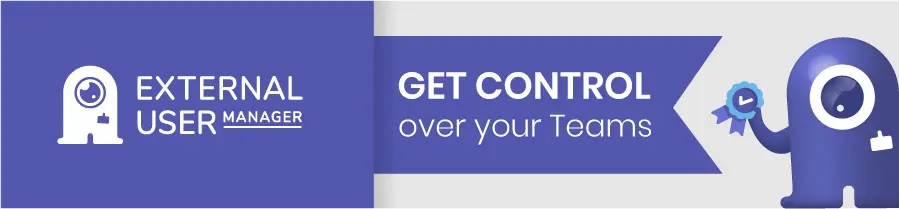
What risks do external users pose?
Uncontrolled guest access in Microsoft Teams can lead to the following security and compliance issues:
- Orphaned guest accounts
- Permanent access even after the project has ended
- Unclear responsibilities for sharing
- No overview of all guests in Microsoft 365
This often results in a lot of manual effort for administrators to regularly check the access rights of external users.
To avoid risks safely and easily, clear processes and automation are needed.
How does the External User Manager make it easier to invite and manage external users?
The External User Manager (EUM) automates the entire guest access process from invitation to deletion.
The EUM was developed to reduce the manual effort required by administrators when dealing with external users in Microsoft Teams and offers the following features, among others:
- Self-service portals for user requests
- Approval workflows
- Automated onboarding process
- Preset lifecycles for external users
- Expiration and reminder rules for old guest accounts
- Overview of all guests in Microsoft 365
With External User Manager, external users can be automatically and securely invited and managed in Microsoft Teams.
Comparison: Inviting external users to Microsoft Teams – manually vs. with External User Manager
| Function | Manually | Mit External User Manager |
|---|---|---|
| Invitation | “Add member” in team | Self-service portal |
| Permissions | Anyone can add guests | Invitation can be linked to approval |
| Onboarding | Standard email without branding | Invitation with branding and onboarding |
| Guest access control | Only visible per team | Central overview of all guests |
| Removing guests | Manually | Automatic expiration rules |
| Security & compliance | No log | Complete logging of all invitations and approvals |
With External User Manager, you save time, increase security, and avoid compliance violations.
Conclusion: Invite external users to Microsoft Teams securely with clear processes
Inviting external users to Microsoft Teams is easy, but without clear governance, it can quickly become confusing and risky.
With the External User Manager, you control who is invited, when, and how. This keeps your Microsoft 365 tenant secure, structured, and compliant.
If you want to automate the verification of external users without compromising your Microsoft 365 security, check out the External User Manager app!
Book a free demo now and save yourself manual effort:

Chief Commercial Officer and Governance Specialist at Solutions2Share
Florian Pflanz has more than 8 years of experience with Microsoft 365 and has supported over 250 workshops on Teams governance.
His focus lies on lifecycle management, provisioning, and compliance requirements in regulated industries.
He shares best practices with IT admins and decision-makers to reduce complexity and strengthen secure collaboration in Teams.