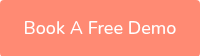Microsoft Teams Naming Conventions – Best Practices for clear Team Names
Who needs Naming Conventions in Microsoft Teams, and what Problem do they solve?
Unclear team names are a nightmare for IT admins and employees. Teams suddenly get names like “Project 3” or “Test-2022-new-final,” and nobody knows what they mean. The result: wasted time searching, duplicate teams, and security risks from incorrect assignments.
Especially in companies with hundreds of teams, the chaos quickly becomes a governance problem. Compliance requirements and internal standards are difficult to maintain if everyone names their teams freely.
The solution: clear naming conventions, enforced automatically. Teams Manager can help you with this, automatically and integrated with M365.

What are Naming Conventions in Teams?
Naming conventions are fixed rules for how teams may be named. Examples:
- Prefix for department (Sales_, Marketing_)
- Suffix for location (_DE, _EU)
- Combination of project, year, and person responsible (PRJ2025_Marketing_CL)
The goal is for each team to have a unique, understandable, and consistent name.
What are the Benefits of clear Naming Conventions in Microsoft Teams?
- Find teams faster: Unique, consistent team names help you find the right team in the list more quickly.
- Avoid duplicates: No accidental creation of redundant or duplicate teams.
- Compliance and security: Clarity about which teams are official and verified.
- Efficiency for IT admins: Less manual rework and support requests.
- Standardization for the entire company: Uniform governance in M365.
What Best Practices help with Naming Conventions in Teams?
1. Define a clear structure
Establish a consistent pattern. The following pattern has become established: [Department]_[Project]_[Topic].
Example: Marketing_Website_Relaunch
2. Short, concise names
- Ideally less than 30 characters so that the names are not truncated in the sidebar.
- Technical limitation of 30-36 characters depending on upper/lower case.
3. Use prefixes
Use fixed abbreviations to identify team types.
Examples of functional prefixes:
- DEPT_ for department teams (e.g., “DEPT_Marketing_Campaigns”)
- P_ for project teams (e.g., “P_Website_Relaunch_2024”)
- WG_ for working groups (e.g., “WG_Digitization”)
4. Use suffixes
Use a suffix in your team name for additional context.
- Regional identifiers: _DE, _EU, _APAC
- Status indicators: _ACTIVE, _ARCHIVE, _TEMP
- Priorities: _P1, _P2, _P3
5. No special characters or emojis
Avoid characters such as # % & / \ ? * : < > | – , as they can cause technical problems (e.g., in SharePoint URLs) and make searching difficult.
6. Ensure uniqueness
Choose names that are unique. If necessary, add the location, year, or department to clearly distinguish similar teams from each other.
Example: Sales_DACH_Q1_2024
7. Use terms and abbreviations consistently
Define company-wide abbreviations (e.g., HR for Human Resources) and stick to them across all teams. This prevents confusion caused by different spellings and increases recognizability.
8. Review your naming conventions regularly
Check every few months to see if the conventions still fit the company and if they are being followed. Adjust naming conventions if company structures or needs change.
9. Use naming conventions for channels and OneNotes as well
Channels should also be clearly named. Use special naming conventions for different channel types.
Examples:
- Projects: Project: [project name] or Proj: [name]
- Temporary topics: Temp-[problem description]
- Working groups: WG: [working group name]
- Teams: Team: [team name]
- Archived channels: ARCHIVED-[original name]
When creating OneNotes, we recommend this pattern [Team name]_Notes.
Example: DEPT_Marketing_Campaigns_Notes
10. Avoid common mistakes
- Overly creative names: Avoid cryptic or playful names.
- Inconsistency: Use rules uniformly and consistently.
- Missing context information: Ensure that the purpose is always clear.
- Duplicate teams: Prevent duplicate teams by using clear naming conventions.
How do I enforce Naming Conventions in Teams company-wide?
Manual control is not sufficient in practice. This is where governance tools come into play.
Microsoft 365 Naming Policy
As an administrator, you can set up a Microsoft 365 naming policy in Microsoft Entra ID (Azure AD). This automatically appends certain prefixes/suffixes (e.g., department identifiers) to new team names and blocks unwanted words.
The Microsoft 365 naming policy consists of two main functions:
- Prefix-suffix policy: Defines the naming convention with fixed strings or user attributes
- Blocked words: Upload a CSV file with undesirable terms
The Microsoft 365 naming policy is good for basic requirements but quickly reaches its limits.
Teams Manager from Solutions2Share
With Teams Manager you can centrally define naming conventions and enforce them automatically. This gives you comprehensive control over teams creation and naming.
- Define and centrally manage multiple company-specific naming rules
- Automatically apply prefixes/suffixes: custom names, attribute-based (template, classification, sensitivity label) or with previously collected metadata
- Consistent naming for SharePoint, OneNote, Planner, and Teams
- Create policy packages with naming conventions
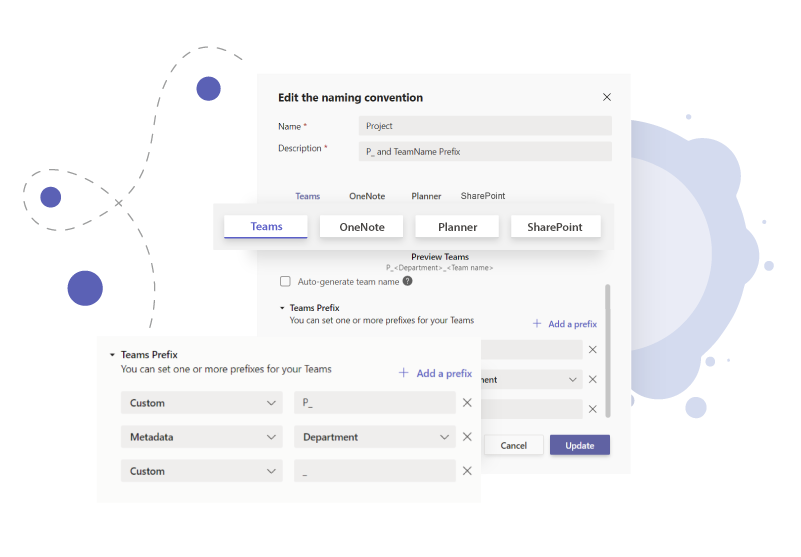
Teams Manager automatically enforces the convention when creating teams. Every new Microsoft Teams group thus complies with your naming convention.
Result: IT saves time, users create teams faster, and governance is maintained without additional effort.
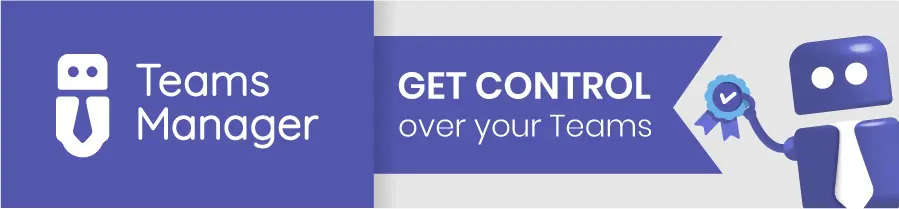
Real-life Examples: What does good Implementation look like?
Good example: Marketing_Website_Relaunch2024
Contains department, project, and year. Everyone immediately understands what it is about and which team is meant.
Bad example: Website Project
No reference to the department or year. It is unclear which area the team belongs to and it is easy to confuse with other projects.
Good example: IT Support_Windows11Rollout
Uses a prefix (IT Support) for the team type and clearly describes the topic (Windows 11 rollout).
Bad example: New Team 3
Does not say anything about the purpose or team affiliation. Such generic names lead to chaos because no one can guess the content.
How do you introduce Naming Conventions Step by Step?
- Analysis: Which teams are there? What problems arise?
- Define rules: Together with IT, specialist departments, and compliance.
- Develop a scheme: Prefix/suffix, abbreviations, responsible persons.
- Choose a tool: Microsoft 365 Naming Policy or Teams Manager.
- Start pilot phase: Test with selected departments.
- Rollout and communication: Inform and train all users.
- Monitoring and adjustment: Regularly review and optimize naming conventions.
Why use Naming Conventions with Teams Manager?
- Experience: Over 60,000 installations with over a million users
- Integration: Tools integrated directly into Microsoft Teams.
- Flexibility: Adaptable to company size and compliance requirements.
- Support: Personalized consulting and fast implementation.
With Teams Manager, you save time, prevent chaos, and ensure that your M365 environment remains structured and compliant.
You can easily define different naming conventions and integrate them into Microsoft Teams templates and policies. Watch the video tutorial with step-by-step instructions here:
FAQ: Frequently asked questions about naming conventions in Teams
Up to 256 characters, but in practice we recommend a maximum of 30–35 characters for clarity.
For simple prefixes and suffixes, yes, but for more complex rules, you need a governance tool such as Teams Manager.
Ideally, the IT department in collaboration with specialist departments and compliance.
Yes, with tools such as Teams Manager, you can also check and adjust existing teams retrospectively.
Conclusion: Clear Team Names and clear Structures in Teams with Teams Manager
Without naming conventions, chaos ensues in Microsoft Teams. With clear rules and automated enforcement, you save time, reduce errors, and bring order to your M365. You create a foundation for Microsoft Teams governance, clarity, and better collaboration.
See how easy it can be to automate naming conventions in a personalized demo:

Chief Commercial Officer and Governance Specialist at Solutions2Share
Florian Pflanz has more than 8 years of experience with Microsoft 365 and has supported over 250 workshops on Teams governance.
His focus lies on lifecycle management, provisioning, and compliance requirements in regulated industries.
He shares best practices with IT admins and decision-makers to reduce complexity and strengthen secure collaboration in Teams.