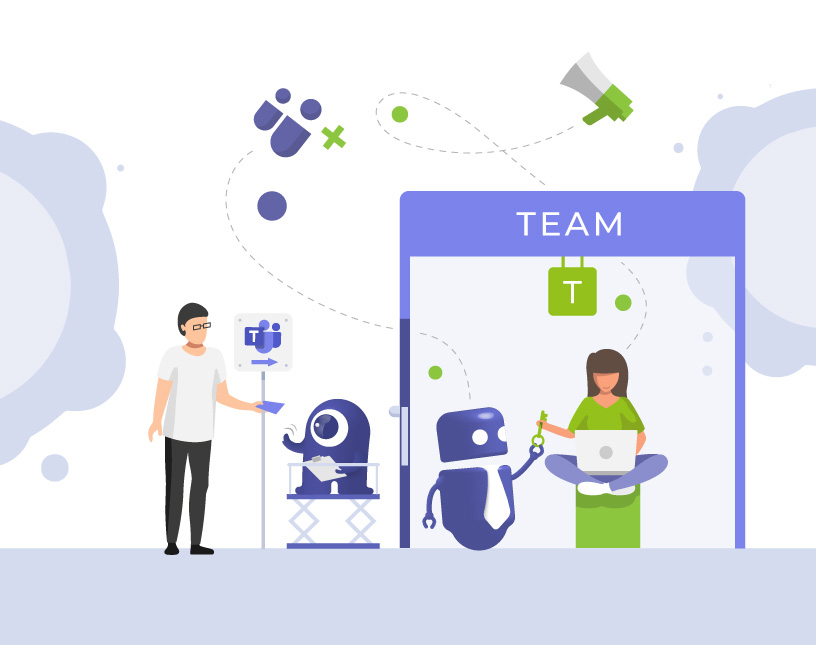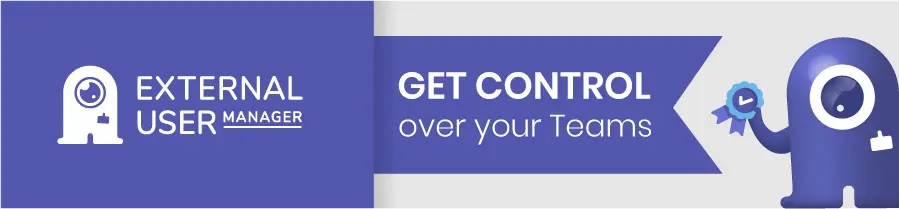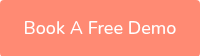Microsoft Teams Permissions: How to Manage Permissions in Teams Securely
Why are Microsoft Teams permissions important?
Misconfigured permissions in Microsoft Teams can quickly lead to chaos:
- External guests get too many rights.
- Employees create Teams and channels without control.
- IT admins lose track of settings.
The result: security gaps, compliance risks, and lots of manual work. In this article, you’ll learn how Microsoft Teams permissions work, what roles and rights exist, and how tools like Teams Manager and External User Manager help automate governance and reduce risks.
What are Microsoft Teams permissions?
Microsoft Teams permissions define who can do what in Teams. They cover:
- Team-level permissions (Owners, Members, Guests)
- Channel-level permissions (moderation, posting rights)
- Meeting permissions (lobby, presentation rights)
- Additional permissions (e.g., external sharing, app installation)
In short: permissions determine how secure and efficient your organization works with Microsoft Teams.
What roles exist in Microsoft Teams and what can they do?
Microsoft Teams differentiates between three main roles:
| Role | Rights | Typical Risks | Best Practice |
|---|---|---|---|
| Owner | Change settings, add/remove members, delete a team | Too many Owners = risk of misconfiguration or accidental deletion | Max. 1–2 Owners per team, use standardized templates |
| Member | Post messages, share files, create content | Might unintentionally share external data | Define policies for sharing and naming conventions |
| Guest | Restricted access to channels and files | Guests often have too many rights or remain active too long | Clear guest lifecycle processes, regular audits with EUM |
This ensures Teams stay both manageable and secure.
How do I change user roles in Microsoft Teams?
To change a user’s role, follow these steps:
Time needed: 1 minute
- Open Microsoft Teams and select the team.
- Click on the three dots (…) next to the team name.
- Choose Manage Team.
- Under Members, promote a Member to Owner or remove Guests.
Tip: Regularly check if teams have too many Owners or inactive Guests.
What are team-level permissions and how do they work?
Team-level permissions cover general settings of a team, such as:
- Who can add tabs, apps, or connectors?
- Can members create or delete channels?
- Can Guests upload files?
Risk: If all members can create channels or install apps, sprawl is inevitable.
Solution:
- Limit permissions through team settings.
- Use tools like Teams Manager to define permissions in templates and apply them automatically.
What are channel-level permissions and why are they important?
Channel-level permissions control:
- Who can start posts?
- Can everyone reply to messages?
- Is the channel moderated?
Example: In an announcements channel, only Owners should be able to post. Otherwise, important updates get lost.
Tip: Clear channel permissions help keep your team focused and structured.
What meeting permissions exist in Microsoft Teams?
Meeting permissions determine:
- Who can enter the meeting directly?
- Who waits in the lobby?
- Who can present or share content?
- Who can start recordings?
Why it matters: Without clear rules, external participants could present or record data unintentionally.
Best practices:
- Default: Only organizers can present.
- Guests must pass through the lobby.
- Recordings should only be allowed for internal staff.
What additional permissions should I keep in mind?
Besides team, channel, and meeting permissions, there are other critical areas:
- App permissions: Who can install apps or add bots?
- Messaging policies: Can users start private chats or use Giphys?
- External sharing: Which files can be shared outside the organization?
Tip: External sharing is especially risky without proper guest lifecycle management.
How do I avoid common mistakes with Teams permissions?
Typical mistakes we see with customers:
- More than 5 Owners per team
- Guests with the same rights as internal users
- No control over which apps users can install
- Unmoderated channels in sensitive projects
How to prevent these problems:
- Define strict governance policies
- Use templates with predefined permissions (Teams Manager)
- Establish guest lifecycle management (External User Manager)
- Perform regular audits and reports
Which tools help manage Teams permissions?
The Microsoft Teams Admin Center provides basic functionality. But for complex requirements, it quickly reaches its limits.
Teams Manager helps with:
- Standardized permissions via templates
- Automated team creation with clear rules
- Overview of all Teams and their settings
External User Manager supports you with:
- Secure guest workflows including NDAs and approvals
- Automated removal of inactive guests
- Compliance-ready documentation
This saves time, reduces risks, and ensures consistent governance.
FAQ: Microsoft Teams permissions explained
Owners manage the team, Members actively collaborate, and Guests have restricted access.
Best practice: max. 1–2 Owners per team to avoid misconfiguration.
With External User Manager, you can centrally manage guests, automate onboarding/offboarding, and stay compliant.
Yes, with Teams Manager you can use templates to automatically set permissions.
Conclusion: Bring structure to your Teams permissions
Permissions in Microsoft Teams are not optional—they’re essential for security, compliance, and efficient collaboration. With clear roles, defined policies, and the right tools, you prevent chaos and protect sensitive data.
👉 Book your free demo of Teams Manager or External User Manager today and see how easy permission and guest management in Microsoft 365 can be.
Optimize your Microsoft Teams permissions:

Chief Commercial Officer and Governance Specialist at Solutions2Share
Florian Pflanz has more than 8 years of experience with Microsoft 365 and has supported over 250 workshops on Teams governance.
His focus lies on lifecycle management, provisioning, and compliance requirements in regulated industries.
He shares best practices with IT admins and decision-makers to reduce complexity and strengthen secure collaboration in Teams.