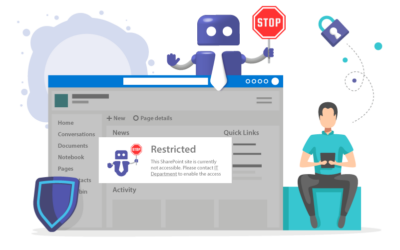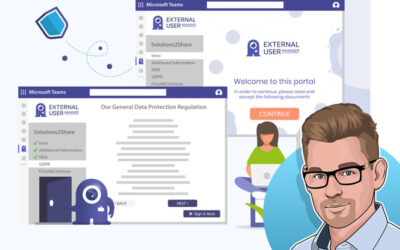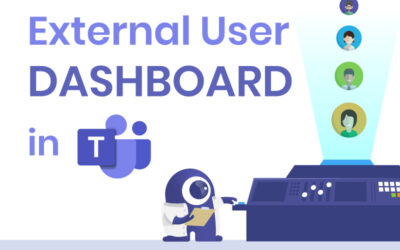Set up the Onboarding Portal for Externals in Microsoft Teams
This video explains how to activate the External User Manager onboarding portal.
Set up the Onboarding Portal in Microsoft Teams for more Security & Compliance
To start, users need to navigate to the External User Manager app and choose the General Settings under Onboarding. They can then activate the Onboarding Portal using a switch and decide on a delivery method for sending mails to external users. Users can use a service account or the External User Manager mailing. Users can customize the onboarding process by entering the company name, uploading a logo, selecting metadata fields, and adding media. They can also specify the order of the metadata fields and require mandatory signatures. Once the External User Manager onboarding portal is activated, users will receive a mail to start the onboarding process, where they will fill in the metadata fields and sign the documents. They can then join the team and gain access to the team through the default Microsoft process.
Book a demo for more insights: