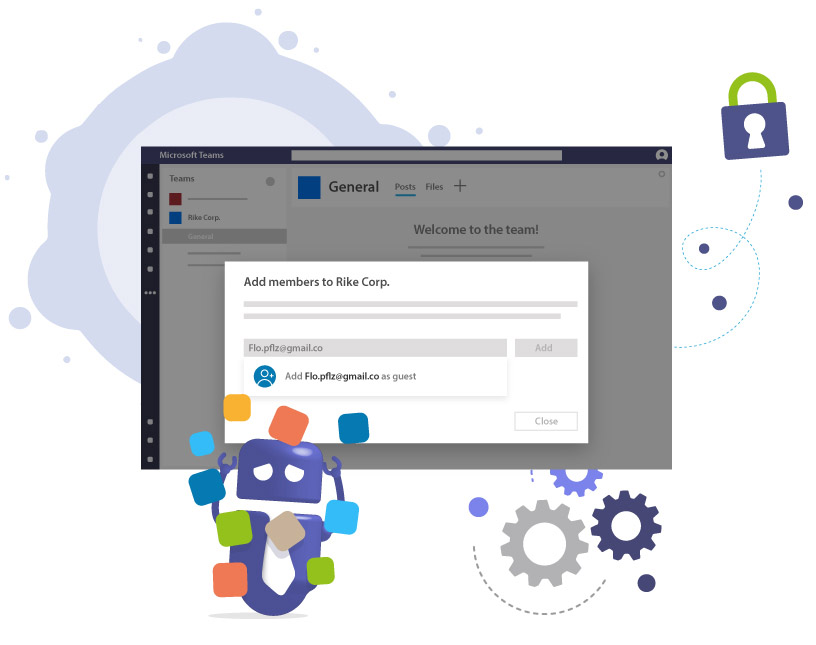-
Pingback: Onboarding Guests in Microsoft Teams & Groups - Solutions2Share
Adding Guests to Microsoft Teams securely and in compliance
What Do I Need to Know About Adding Guest Users In MS Teams?
In our first article on Microsoft Teams Guest Access, we focused on the activation and settings in Teams Admin Center. In this second blog article, we will now go into more detail on how to add guest users to a Team.
So let’s dive right in!
Why is guest access in Microsoft Teams a risk for companies?
Microsoft Teams is often used to involve external partners, service providers, or customers in project collaboration. While this may sound convenient, it carries significant risks:
- Uncontrolled guest access can lead to data leaks.
- Compliance requirements such as GDPR, ISO 27001, or industry-specific standards are violated if guests retain permanent access.
- A lack of transparency makes it difficult to prove who has seen which data during audits or security incidents.
In this article, you will learn step by step how to securely add guests to Microsoft Teams, what permissions you can assign, and how tools such as External User Manager help control access and avoid risks.
How Do I Add a Guest to My Team in Microsoft Team?
After making sure your guest settings are activated and configuring your org-wide settings in the Teams Admin Center, you should be all set to add some guest users!
NOTE: To add guests in Teams, you must be a Team owner. In case you are an IT administrator instead, you might need to promote yourself to a Team owner (in order to do this, simply go to the Teams Admin Center and select Teams ➜ Manage Teams.)
Following is the step by step process of adding guests to Microsoft Teams.
- Go to the MS Teams app, select Teams in the navigation bar on the left side, and choose the Team where you want to add a guest.
- Click on the three dots “…” (more options) next to the Team name and then on “Add member”.
- Enter the guest’s email address and select “Add [email] as a guest”.
- (optional) Click on the pencil next to the guest’s name and select “Edit Guest Information” and change their automatically generated user name to a normal name. Confirm with a click on the checkmark.
- Then click “Add”.
- Your guest user will now receive an invitation by email and can join via their Microsoft account or a free guest account.
- Done! That’s how to add a guest to Microsoft Teams.
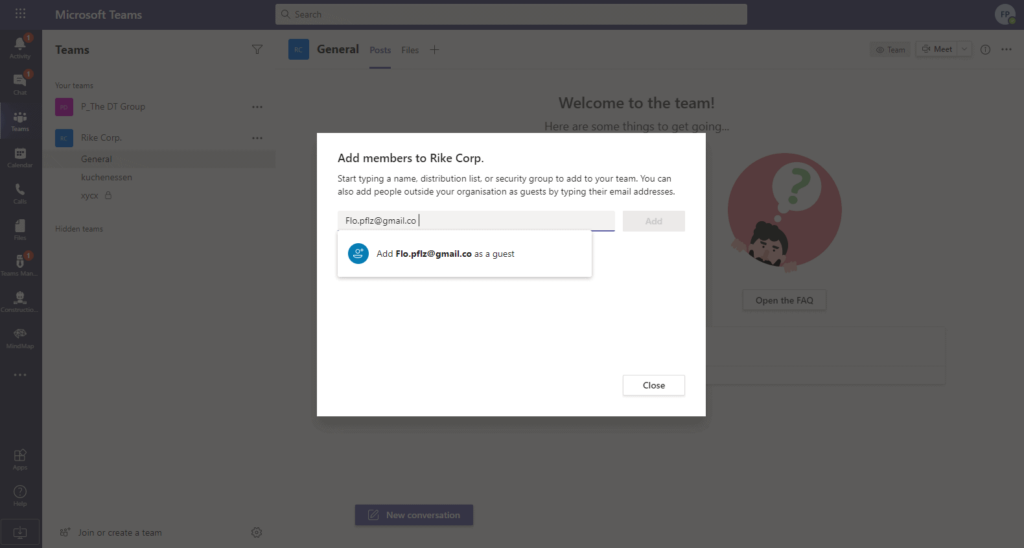
Note: In order to add guest to Microsoft Teams, they must have a Microsoft 365 account (either work or school account.) If they do not have one, they will be prompted to create a free Microsoft account associated with their email before they can join your Team.
How Can I Set Guest Permissions For an Individual Team?
Guests should not have the same permissions as internal users. Microsoft allows you to configure guest permissions at the team level. If you are a Team owner and wish to grant individual permissions to your guests after successfully adding them, all you have to do is follow these steps:
- Select Teams in the navigation bar on the left side of the Microsoft Teams app.
- Click on the three dots “…” next to the Team name and then on “Manage Team”.
- In the “Settings”, open the area for “Guest Permissions”. Then select the permissions you want to enable. You can decide to give your guests permission to create and update channels and even, separately, to delete channels. (You will not find permissions regarding files here – those can only be configured by a global admin in the SharePoint settings.)
Practical tip: Only give guests the rights they really need for collaboration. Less is more and means fewer risks.
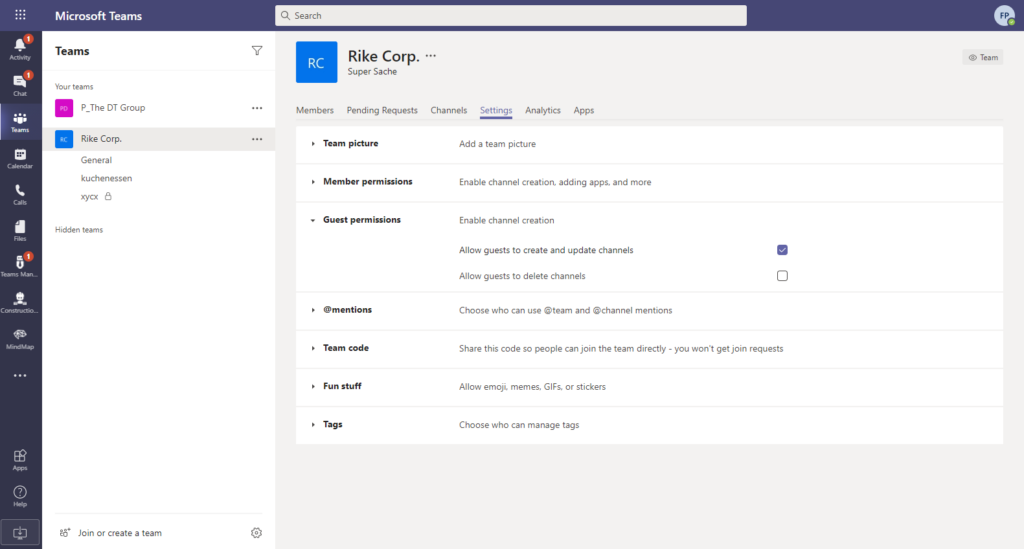
Maintain Control of Your Content by Granting Guest Access to MS Teams
What Is The Difference Between External File Sharing and Guest Access?
Many people confuse external file sharing with guest access.
- External sharing: Individual files or folders are shared with external parties, usually via OneDrive or SharePoint.
- Guest access: A complete user account is created. Guests can access teams, channels, files, and chats just like internal users, depending on the permissions assigned.
Important: Guests have significantly more options than with simple file sharing. That’s why clear rules and governance are needed.
When is guest access in Teams useful, and when is it risky?
Suitable for:
- Project work with external partners or customers
- Temporary collaboration with service providers
- Joint development of documents or presentations
Risky in the case of:
- Confidential or strictly regulated data
- Lack of documentation of who has which rights
- Unlimited access without regular monitoring
What are the risks of uncontrolled guest access?
- Confidential data remains permanently accessible externally
- Audits cannot be passed due to lack of evidence
- Violations of data protection or compliance requirements
- Reputational damage due to data misuse
How do you keep guest access under control?
Manual management
In Entra (Azure Active Directory), you can view and manage guest accounts. Guests can also be removed manually here.
Problem: In practice, guests are rarely checked regularly. As a result, old accesses often remain in place.
Automated management
This is where Solutions2Share’s External User Manager comes in:
- Approval processes: Guests must be requested and approved.
- Automatic processes: Accesses expire automatically after a certain period of time or after the end of a project.
- Transparency: Dashboards and reports show which guests are active at any given time.
Use case:
A construction company discovered that former project partners still had access to internal teams. With External User Manager, automatic review processes were set up to expire guest access after 90 days. Result: 100% transparency and no more uncontrolled external users in the system.
Frequently asked questions about guest access in Microsoft Teams
By default, team owners can add guests. This can be restricted via policies in the Admin Center.
Guests can participate in chats, edit files, and use channels (depending on the permissions set for the team).
Via the team menu in Teams or centrally in Entra / Azure Active Directory.
They can create a free account and use it to log in.
With tools such as the External User Manager for approval workflows, lifecycles, and reports.
Conclusion: Manage guest access securely with processes and tools
Collaborating with external guests in Microsoft Teams is convenient, but it carries high risks. Allowing them unchecked opens the door to compliance issues, data loss, and reputational damage.
With clear processes in Microsoft 365 and automated support from the External User Manager, you can ensure that guest access remains transparent, time-limited, and audit-proof:
- Additional layer of security through upstream approval of new guests
- Permission overview
- Access history
- Reporting
Book a demo now and find out how you can implement Microsoft 365 guest management professionally and securely.
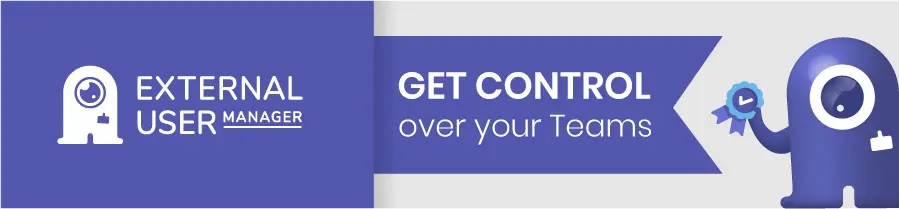

Chief Commercial Officer and Governance Specialist at Solutions2Share
Florian Pflanz has more than 8 years of experience with Microsoft 365 and has supported over 250 workshops on Teams governance.
His focus lies on lifecycle management, provisioning, and compliance requirements in regulated industries.
He shares best practices with IT admins and decision-makers to reduce complexity and strengthen secure collaboration in Teams.