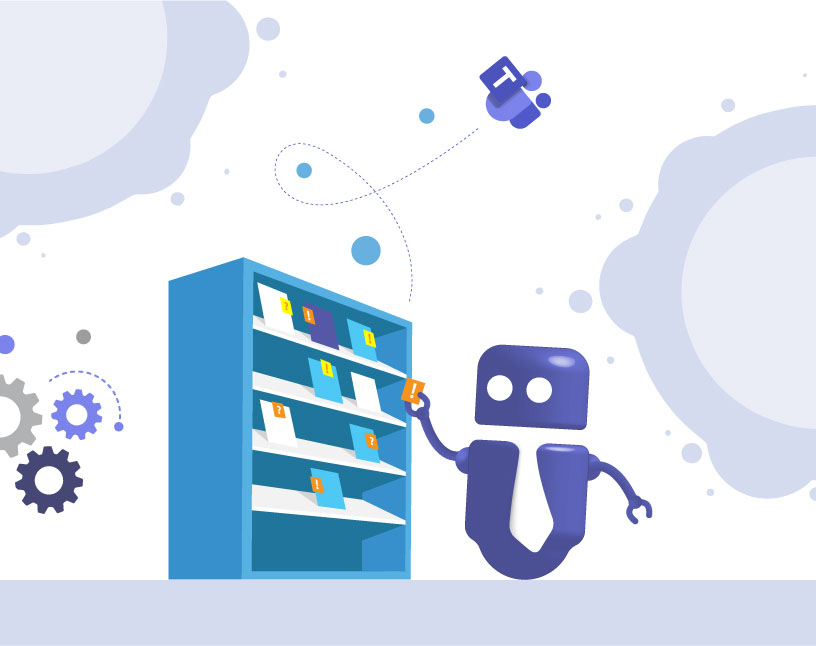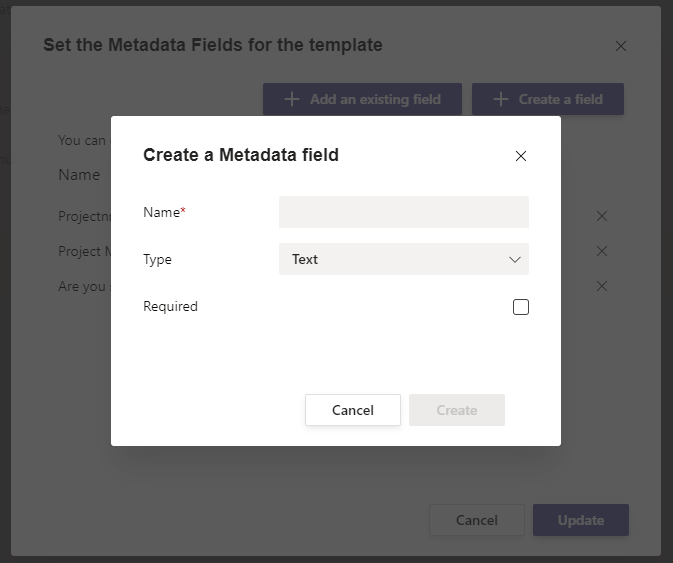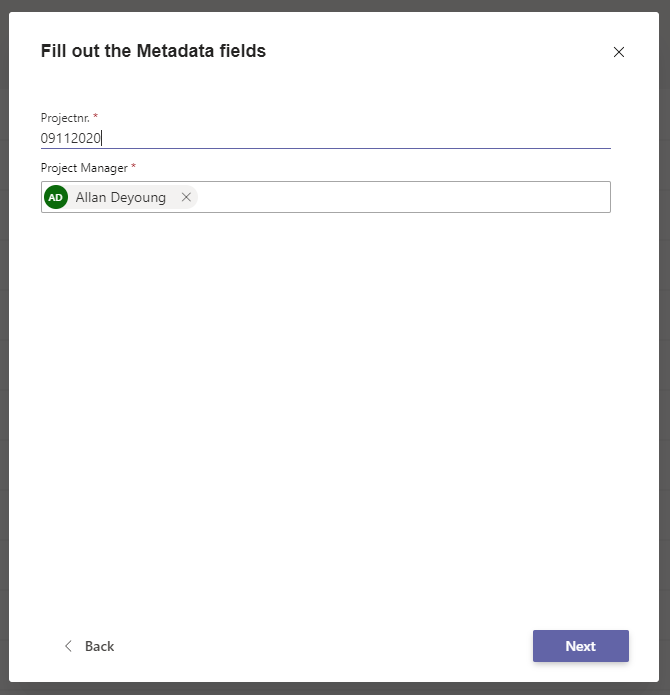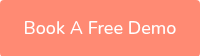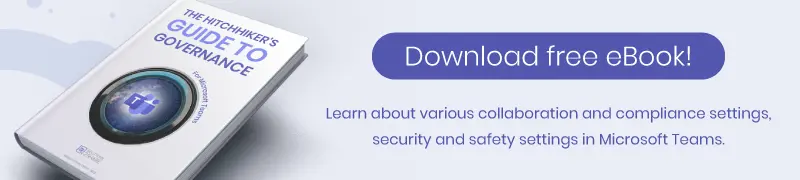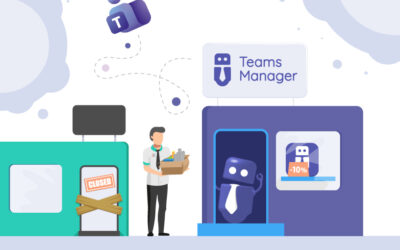How to Add Metadata in Microsoft Teams – Step-by-Step Guide for Better Governance
Why are metadata in Microsoft Teams so important?
Working with Microsoft Teams can get chaotic quickly: dozens of Teams for projects, departments, and clients – but no clear way to see who’s responsible or what each Team is for.
Without structure, admins and project managers lose valuable time searching for information, and compliance teams struggle to document ownership and responsibilities.
Metadata solve this problem. By adding fields like Project Number, Project Manager, Department, or Customer, you can bring structure, visibility, and governance to your Teams environment.
In this guide, you’ll learn why metadata matter, how to add metadata fields in Teams, and how Teams Manager helps you manage and use them efficiently.
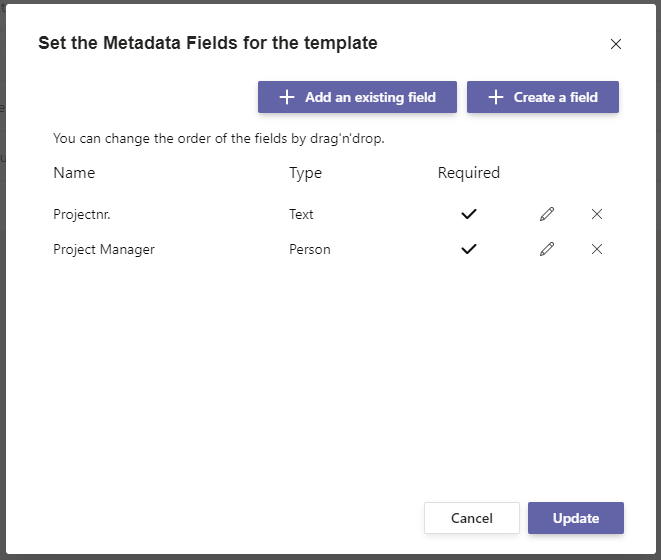
This makes it possible to assign a project manager to a project or to assign the project number as a metadata field to the team and use it as a suffix for naming of the team. This provides a good overview of the projects and the people responsible.
What are metadata in Microsoft Teams?
Metadata are additional pieces of information that describe your Teams.
Instead of having a long list of Teams with unclear names, you can enrich them with structured data such as:
- Project Number
- Project Manager
- Department
- Customer Name
- Creation Date or Region
These fields help you search, filter, and report on Teams. For example: “Show me all Teams managed by John Smith” or “All projects from the finance department created this quarter.”
What happens if you don’t use metadata?
If Teams are created without metadata, …
- no one knows who’s responsible for a Team or what it’s for.
- duplicate or outdated Teams remain active without control.
- reporting, auditing, or lifecycle management becomes nearly impossible.
The result: messy environments, higher risk for compliance issues, and unnecessary administrative effort.
How can I create Metadata Fields for Microsoft Teams?
Time needed: 5 minutes
With Teams Manager, you can easily create and use custom metadata fields for your Teams templates.
- Open the Template Settings
In Teams Manager, go to Templates. Open the setting options by clicking on the three dots next to the template.
- Create Metadata Fields
Click Add Metadata Field. Choose a field name (e.g., Project Number or Project Manager) and define its type (text, dropdown, checkbox, date, etc.).
You can also set fields as required (mandatory), ensuring that users must enter information when creating a new Team. - Metadata fields are now required
As soon as a user makes a request for a team, the metadata fields are now queried during the request.
How do I use metadata in Teams naming conventions?
Problem: Without consistent naming rules, Teams can be confusing. “Finance_2024”, “2024Finance”, or “FinProject” all mean the same thing but follow no standard.
Solution: Use metadata as placeholders in your naming conventions. For example:[Department]_[ProjectNumber]_[ProjectManager]
Don’t forget to create a policy package containing your new naming convention and a corresponding policy execution.
When a new Team is created, these values are automatically inserted based on the metadata entered.
Benefit:
- Consistent and readable Team names that are easy to grasp
- Easier search and categorization
- Clear reference to the responsible owner or project
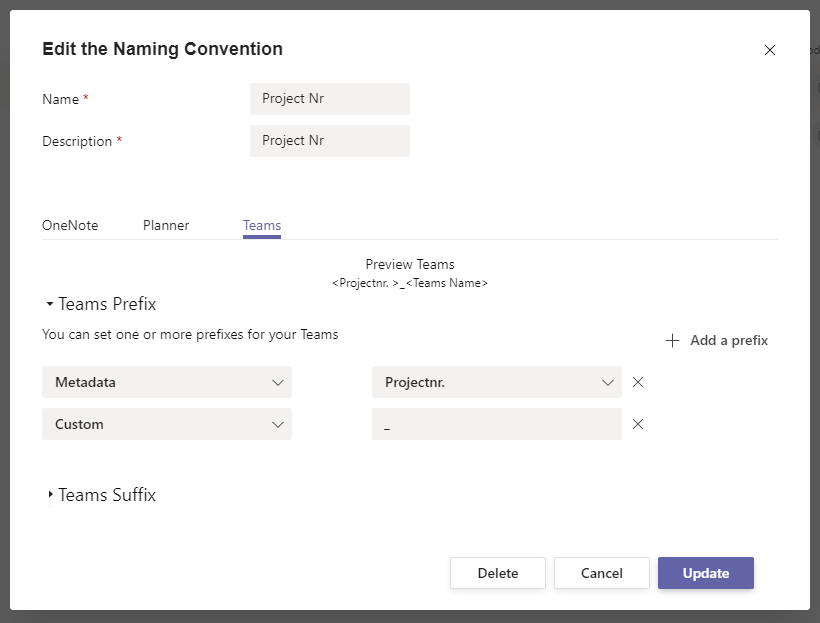
How can I display metadata in the Teams overview?
After creating Teams with metadata, you can display these fields in your Teams overview for better visibility.
In Teams Manager -> Settings, create a new view. Choose which metadata columns you want to show (e.g., Project Manager or Department).
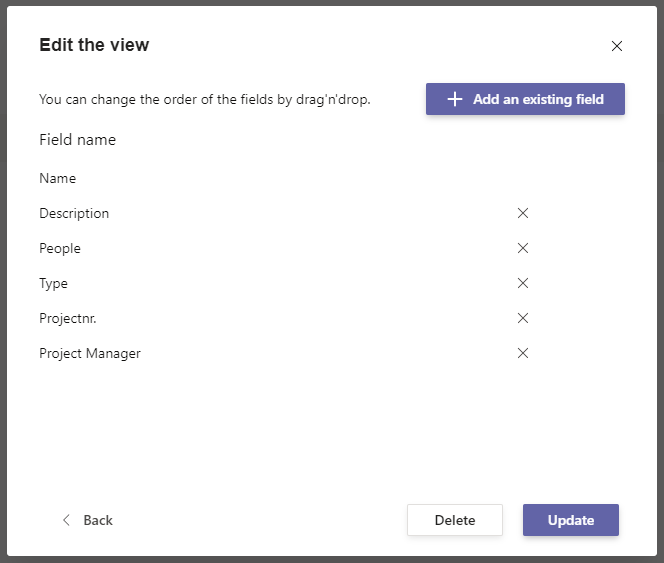
Set your new view as the default view if this should become the standard view for all users.
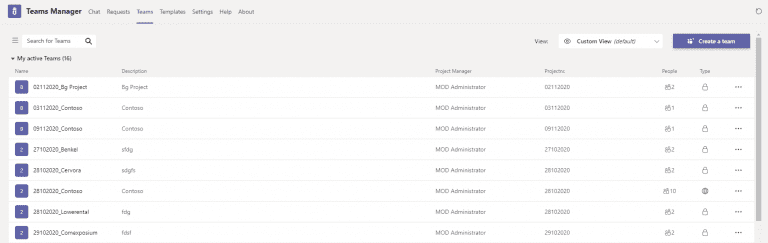
This makes it easy for admins and users to find relevant Teams without opening each one.
How can I use metadata for approvals and lifecycle management?
Metadata don’t just improve structure, they can also automate governance processes.
For example:
- Approval Workflows: Require specific metadata (like project owner or department) when requesting a new Team.
- Lifecycle Rules: Use metadata fields like End Date to automatically trigger archiving or review workflows.
This ensures that Teams are created and managed according to your company policies.
Use Case: How one IT service provider improved Teams governance with metadata
A consulting company managed hundreds of project-based Teams for clients.
Without metadata, no one could tell which Team belonged to which project or client. Reporting was manual and time-consuming.
After introducing metadata fields like Client Name, Project Number, and Project Manager using Teams Manager, they achieved:
- 70% faster search and reporting
- Clear accountability for each Team
- Automated lifecycle management and naming rules
Metadata turned their Teams environment from chaotic to controlled.
FAQ: Metadata and Governance in Microsoft Teams
You can create any type of metadata fields: text, dropdown, date, number, checkbox, or list… depending on what information you need.
Yes. With Teams Manager, you can define required fields so users can’t skip important information.
Yes. Admins can adjust or delete metadata fields anytime in Teams Manager’s template settings.
Not automatically, but you can align fields across Teams and SharePoint through templates and governance tools.
Yes. Fields like “Project End Date” or “Department” can be used to trigger archiving workflows or specific policies.
Conclusion: Metadata bring order and control to Teams governance
Without metadata, Teams management is guesswork. With metadata, every Team gets context: who owns it, what it’s for, and how it fits into your governance structure.
This is one of hundreds of examples of how to use the metadata feature of Teams Manager. Work with text, person, date fields, dropdowns or checkboxes and implement your use case now!
By combining metadata with templates, naming conventions, and approval workflows, you can transform Teams into a structured, audit-ready collaboration space.
More questions? Book a free demo with one of our experts now and learn how to create and manage metadata fields that make your Teams environment more organized!

Microsoft Teams Governance Expert
David Papaja has specialized in Microsoft 365 and Teams governance since 2018, with a strong focus on guest management and compliance.
He advises IT administrators on practical governance strategies and regularly publishes articles on M365 security and external user management.