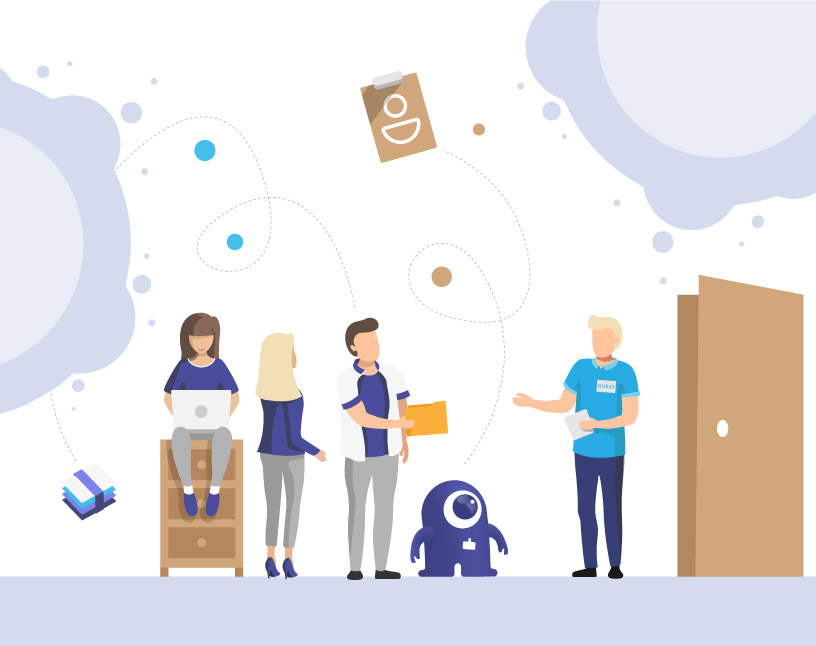Microsoft Teams: Default Guest Permissions
When you invite a new guest in Microsoft Teams, they can enter your tenant with default permissions. While these can be changed in the Teams Admin Center, today we want to look at which Teams permissions guests have by default.
Invited guests receive an email notification, which they need to accept in order to access your Teams environment. Then they can access the team they were invited to as well as its channels. They can receive and respond to channel messages, access files in channels, participate in chats and join meetings. Collaborating on documents is also possible by default for guest users in Microsoft Teams.
A guest user can be easily identified in Teams: behind their name is the text “(Guest)”. Also, an icon in the top right corner of the Posts screen shows that guests are included in a team.
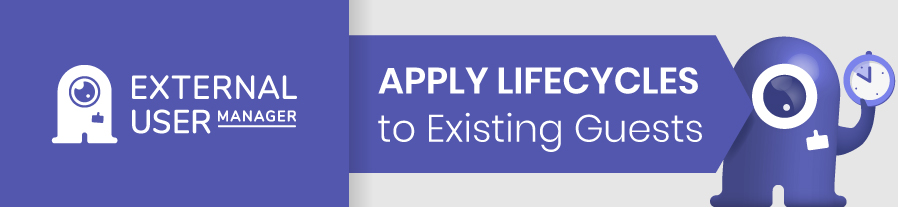
What Are The Default Guest Permissions in Microsoft Teams?
In Microsoft Teams, which permissions does a guest have by default? As standard, guests have the permissions for the following capabilities:
- Create a new channel in the team
- Use private chats
- Post in the channel conversation thread
- Edit and delete their messages
- Share files from the channel
- Access files (through SharePoint)
- Attach files in channel posts
- Download files from private chats
- Use the VoIP calling feature
Which Functions Are Excluded From Guest Permissions?
Guests do not have the default permissions to:
- Search within shared files
- Share files from chats
- Add apps to the team
- Create meetings
- Access team members’ schedules
- Access OneDrive storage
- Invite other guests to Microsoft Teams
- Create new teams
- Delete channels
- Delete tabs
- See and join other public teams
- View the organization chart of the team
- Work with inline translations
- Become a team owner
For more details on the individual capabilities, check out Microsoft’s information on the guest experience in Teams.
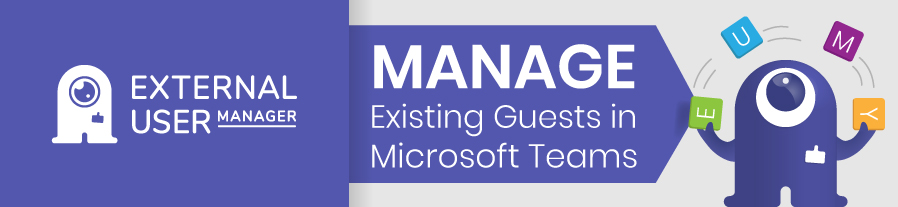
Do you have an overview of all guest users in your Microsoft Teams tenant? With External User Manager, you can not only see a list of all guests and the teams they have access to; it also offers an invitation and approval workflow for new guests – making for stronger Microsoft 365 guest user management and security. Lifecycles for guest users and regular access reviews make sure your tenant stays safe.
Book a free demo to find out more!

Head of Marketing & Sales at Solutions2Share – Florian Pflanz has 6 years of M365 experience and has been involved in numerous projects concerning Microsoft Teams governance. In over 200 workshops, he has collected extensive knowledge and best practices regarding Microsoft Teams and companies’ management requirements.