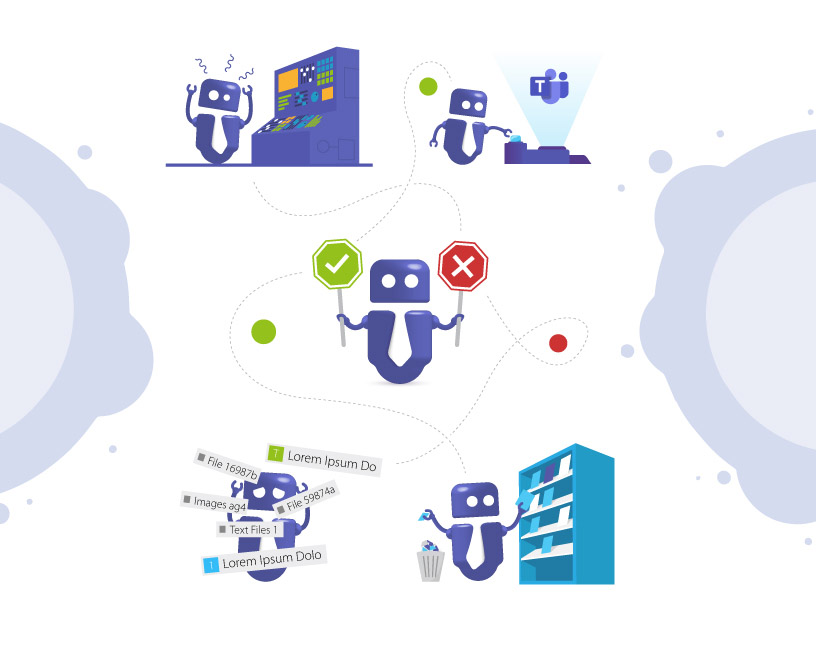Microsoft Teams Governance Hacks: Prevent Chaos and Create Structure
For companies that have just started using Microsoft Teams, for organizations that know their way around Teams but are still trying to get the hang of things, and for companies that have been working with Microsoft Teams for a long time, there is just one topic:
How do I keep my Teams environment under control?
How do I stop my users from creating unnecessary new Teams and channels?
How can I clear up the cluttered Teams list?
Why is every Team looking different from the others?
Why do companies need governance in Microsoft Teams?
Without clear rules for using Microsoft Teams, chaos quickly ensues:
- Every user creates new teams, making it difficult to keep track of everything.
- Team names are unstructured and difficult to find.
- Old or inactive teams remain in place even though no one uses them anymore.
- Compliance requirements cannot be met.
The result: data loss, inefficient work, frustration among users, and additional work for IT administrators.
With the right governance rules, you can avoid these problems. In this article, we present six practical hacks that will immediately bring more structure to your Teams environment.
See how easy Microsoft Teams governance can be and how Teams Manager can help you!

6 Microsoft Teams Governance Hacks for more Structure in MS Teams
Here we share with you our secrets and 6 Microsoft Teams governance hacks for more structure in Microsoft Teams.
Hack 1: How do I prevent uncontrolled team creation?
If every employee is allowed to create teams, the number will grow uncontrollably. Many teams remain unused, there are duplicates, and a confusing proliferation of teams arises.
Solution: Disable team creation for all users. Instead, define a group of authorized users who are allowed to request or activate new teams.
Benefits:
- Less administrative effort
- Clear team environment
- No redundant teams
Hack 2: How do I standardize team structures with templates?
Without standards, teams vary greatly. Departments and projects do not have a uniform structure; folders, channels, and tabs are confusing, and users cannot find what they are looking for.
Solution: Set up team templates that define which channels, tabs, apps, folders, documents, etc. a new team automatically contains.
Benefits:
- Uniform setup for all teams
- Easier onboarding of new users
- More efficient collaboration
Tip: With Teams Manager, you can create flexible templates that automatically take governance rules into account. We’d be happy to show you how easy it is – get a free, personalized demo here.
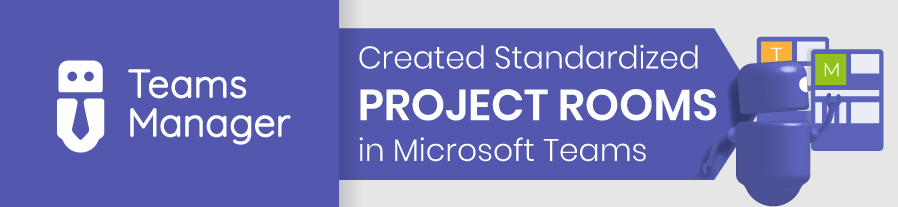
Hack 3: How do I control team requests with approval workflows?
Without fixed approval processes, teams are created that do not comply with governance requirements. This makes it difficult for IT administrators to keep track of everything.
Solution: Introduce an approval workflow for new teams. Employees submit a request that must be approved by their supervisor or IT before a new team can be created.
Benefits:
- Control over newly created teams
- Configuration is compliant with governance rules from the outset
- Less manual rework for administrators
Teams Manager enables approval processes directly in Microsoft Teams. Users remain in their familiar environment, ensuring easy adoption.
Hack 4: How do naming conventions ensure clear teams?
Different spellings make teams difficult to find (“Project X,” “Proj-X,” ‘Project_X’). If you give your users complete freedom in naming teams, they will also come up with strange team names such as “:)” or “Me myself and I.” This makes searching difficult and leads to confusion.
Solution: Define naming conventions with fixed patterns (e.g., department-project-year).
Benefits:
- Consistent team names
- Easier to find content
- Clear assignment for users and admins
Practical example: With Teams Manager, naming conventions for Teams, OneNotes, and Planners can be enforced automatically. Employees cannot create teams outside of the specifications, making it easier for other users to find what they are looking for.
Hack 5: How do I archive inactive teams?
Old projects remain in Teams, and your Teams environment becomes increasingly extensive and confusing. More and more storage space is required, and costs rise. At the same time, access to outdated teams often remains uncontrolled.
Solution: Archive inactive teams after defined periods of time by setting up lifecycles for teams. This preserves data, but the team becomes read-only and is hidden in the overview. Deletion is also an option.
Benefits:
- Greater clarity for your users
- Lower security risks due to inactive teams
- Compliance requirements are met
- No manual cleanup necessary
Tip: With Teams Manager, you can define lifecycles and automated archiving rules for teams, e.g., archiving after 180 days of inactivity.
Curious? Book a free, personalized demo!
6. Collect metadata and apply governance policies
Without additional information, it is difficult to categorize teams clearly or filter them by responsible persons.
Solution: Use metadata (e.g., department, project manager, location, cost center). Collect this information directly when creating the team so that it can be used for later administration. Use the metadata as a trigger for governance policies.
Benefits:
- Faster team discovery
- Transparency regarding responsibilities
- Support for audits and compliance
- Automatic trigger for governance rules
Product tip: In Teams Manager, metadata can be queried and reported on centrally.

Like this infographic? Share it with your network!
Use cases: How companies benefit in practice
Mechanical engineering company GROB:
GROB had too many uncontrolled guest accesses in Teams. Access was secured with approval processes and automatic control via the External User Manager. Result: 100% transparency during audits.
Consulting firm:
Over 300 project teams, many of which were never closed or archived. With Teams Manager, naming conventions were introduced and inactive teams were automatically archived after 6 months. Result: 60% fewer active teams, significantly better overview.
FAQ: Frequently asked questions about governance in Microsoft Teams
New teams will be created unchecked, compliance risks will increase, and your administrative workload will skyrocket.
They set up rules, processes, and tools to ensure that the company retains control over teams.
Yes, using standard Microsoft features, but only to a limited extent. Tools such as Teams Manager offer automation and greater flexibility.
Check at least every six months to see if teams are still in use. Automated rules save you time.
Conclusion: Governance makes teams simpler and more secure
Without clear governance, chaos ensues in Microsoft Teams, resulting in data loss, inefficient work, and high risks. With our six simple hacks, you can create structure immediately: control team creation, use templates, introduce approval processes, enforce naming conventions, archive inactive teams, and capture metadata.
With Solutions2Share’s Teams Manager, you can easily prevent uncontrolled growth in Teams. Automate these processes and ensure that governance is consistently implemented from the outset.
Get started with Teams governance today and book a free demo with our Teams specialists!
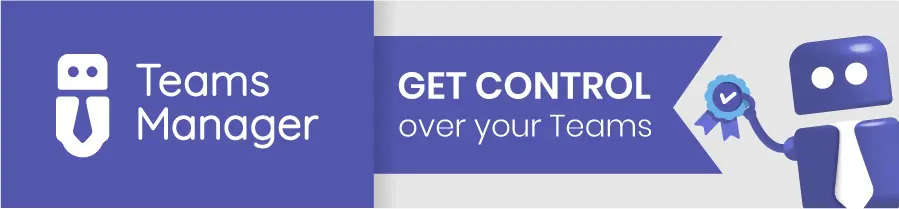
Of course there are always more questions and challenges in order to keep control of your Microsoft Teams.
What else would you like to know? What is the most pressing topic for you? Let us know in the comments below!

Chief Commercial Officer and Governance Specialist at Solutions2Share
Florian Pflanz has more than 8 years of experience with Microsoft 365 and has supported over 250 workshops on Teams governance.
His focus lies on lifecycle management, provisioning, and compliance requirements in regulated industries.
He shares best practices with IT admins and decision-makers to reduce complexity and strengthen secure collaboration in Teams.