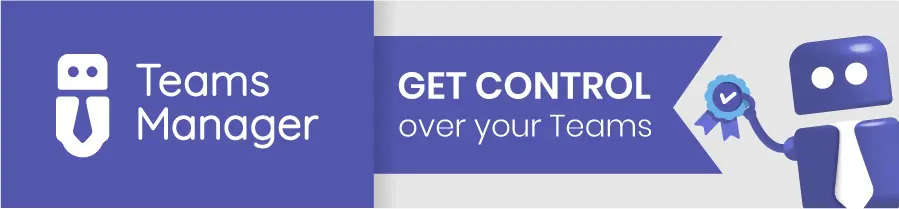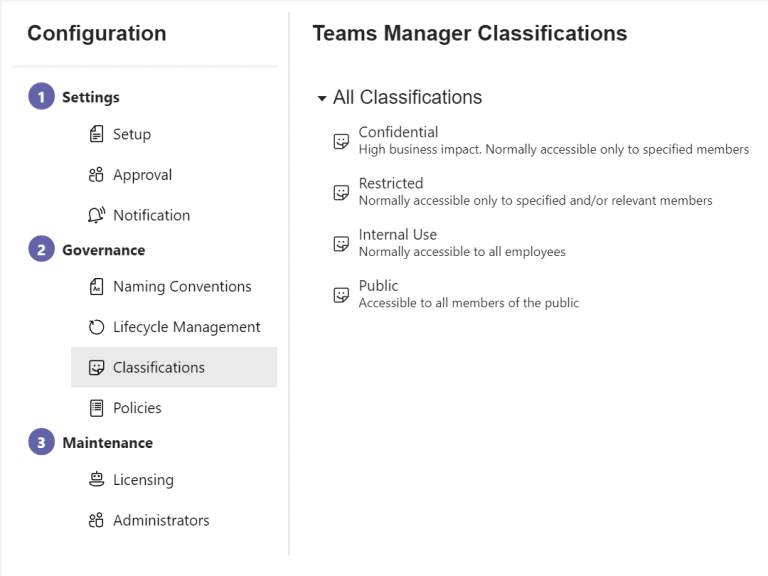Create Classifications for MS Teams in Azure
Microsoft offers us the possibility to use classification labels that can be attached to a team. With these useful labels, teams can be marked clearly visible in the upper right corner to the user, for example to show the security rating of the team:

Find out in this blogpost how you can create classifications for MS Teams in Azure, or check out Teams Manager and let it do the work for you!
How to create Azure Classifications
Time needed: 5 minutes
Create classifications in Mirosoft Azure via PowerShell:
- Create classification in Microsoft Azure
In order to use classifications in Teams, however, they must first be created in Microsoft Azure via PowerShell. The names and descriptions of the classifications can be adapted to your needs. Simply exchange them in the following script:
Install-Module AzureADPreview
Connect-AzureAD
Get-AzureADDirectorySettingTemplate
$Template = Get-AzureADDirectorySettingTemplate | ? {$_.Displayname -eq "Group.Unified"}
$TemplateSettings = $Template.CreateDirectorySetting()
$TemplateSettings["ClassificationList"] = "Confidential,Restricted,Internal Use,Public"
$TemplateSettings["ClassificationDescriptions"] = "Confidential:High business impact. Normally accessible only to specified members,Restricted:Normally accessible only to specified and/or relevant members,Internal Use:Normally accessible to all employees,Public:Accessible to all members of the public"
$TemplateSettings["DefaultClassification"] = "Internal Use"
New-AzureADDirectorySetting -DirectorySetting $TemplateSettings - Classifications are now created and avaiable
After successful execution of the script the classifications are created and available.
- If script fails, first execute the following script
If the script fails, it is presumably because there already exists a script.
In this case, first execute the following script and then create the classifications according to the script above.$Setting = Get-AzureADDirectorySetting | ? { $_.DisplayName -eq "Group.Unified"}
$Setting["ClassificationList"] = "Confidential,Restricted,Internal Use,Public"
$Setting["ClassificationDescriptions"] = "Confidential:High business impact. Normally accessible only to specified members,Restricted:Normally accessible only to specified and/or relevant members,Internal Use:Normally accessible to all employees,Public:Accessible to all members of the public"
$Setting["DefaultClassification"] = "Internal Use"
Set-AzureADDirectorySetting -Id $Setting.Id -DirectorySetting $Setting - You can now use your classifications when creating teams
After the successful creation, the classifications can now be used when creating teams and are also available in the Teams Manager to automatically assign the correct labels to new teams.

David Papaja has been involved with Microsoft 365 since 2018, specialising in Microsoft Teams governance and guest management. He shares knowledge about M365 and supports the introduction of governance solutions.