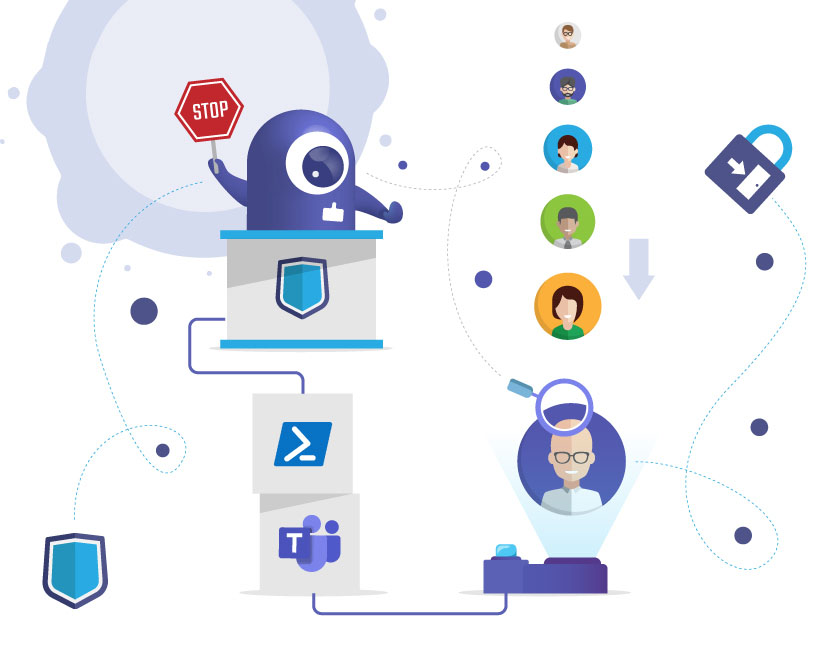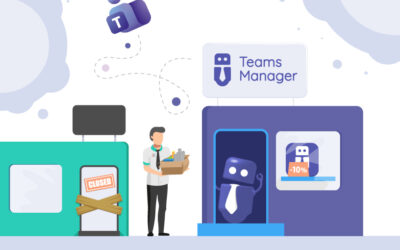-
Pingback: Microsoft Teams: External User Manager - Solutions2Share
Block Guest Access for Specific Teams in Microsoft Teams
Why you should restrict guest access in Microsoft Teams
Microsoft Teams makes collaboration easy — maybe too easy.
When anyone can add guests to any team, external access can quickly get out of control.
That means:
- Sensitive data shared in the wrong places
- Hundreds of external users with ongoing access
- No overview of who can see what
If your organization collaborates with customers, suppliers, or agencies, you don’t want guest access everywhere. You need team-specific guest access control.
What does “guest access for specific teams” mean?
By default, Microsoft allows guests in all Teams — unless an admin disables it.
But not every team should be open for external collaboration.
Examples:
- Internal HR or Finance teams → No guest access
- Project or customer teams → Guest access allowed
The goal: allow external access only where it’s needed, and block it everywhere else.
How to disable guest access for individual Teams
Option 1: Through Microsoft Teams settings
Admins can disable guest access organization-wide or use team-level controls.
- Go to the Teams Admin Center
- Open Teams → Manage Teams
- Select a specific team
- Under Settings, toggle Allow guest access = Off
⚙️ This must be done manually for each team unless automated.
Option 2: Using Sensitivity Labels
Microsoft Purview Sensitivity Labels can define rules for guest access.
Example:
- Label: “Internal Only” → Guest access automatically disabled
- Label: “External Collaboration” → Guest access allowed
💡 This method ensures consistent governance across new and existing Teams.
Option 3: Using PowerShell
Administrators can use PowerShell to bulk-update guest access settings.
Set-Team -GroupId <TeamID> -AllowGuestCreateUpdateChannels $false -AllowGuestDeleteChannels $false
You can run scripts to disable guest access in all Teams by default, and then whitelist only selected ones.
Checklist: Restrict guest access per team
✅ Identify which teams require guest access
✅ Disable guest access everywhere else
✅ Apply Sensitivity Labels to control access automatically
✅ Schedule regular audits for external memberships
✅ Use automation tools for enforcement
How Teams Manager and External User Manager help
Manual control works — but doesn’t scale.
That’s why governance tools like Teams Manager and External User Manager simplify the process.
🧭 Teams Manager
- Create governance policies that define where guests are allowed
- Apply templates for “internal” or “external” teams
- Automatically disable guest access in teams marked “internal only”
- Combine with naming conventions and metadata
🛡️ External User Manager
- Manage onboarding and approval of new guests
- Whitelist specific teams for guest access
- Automatically disable external access for all other teams
- Review and remove inactive guests regularly
💡 Together, they give you complete control — without manual maintenance.
Example: Secure guest collaboration in practice
| Scenario | Problem | Solution |
|---|---|---|
| Finance department | Confidential data exposed to guests | Guest access blocked by policy |
| Customer projects | External collaboration needed | Teams labeled “External” allow guests |
| IT Governance | No visibility over who added guests | Access reports via External User Manager |
| Company-wide rollout | Hundreds of teams | Template-based automation with Teams Manager |
FAQs about team-specific guest access
Yes, in Teams settings or through Sensitivity Labels.
Yes, you can disable it globally and enable it only for approved teams.
Yes, with Teams Manager templates and External User Manager policies.
Yes, when applied retroactively in Microsoft Purview.
Conclusion: Collaboration with control
Guest access in Microsoft Teams is powerful — but risky without structure.
By restricting it to specific teams and using governance tools, you ensure secure and compliant collaboration across your organization.
👉 Book your free demo of External User Manager or Teams Manager and regain control over your guest access.

Chief Commercial Officer and Governance Specialist at Solutions2Share
Florian Pflanz has more than 8 years of experience with Microsoft 365 and has supported over 250 workshops on Teams governance.
His focus lies on lifecycle management, provisioning, and compliance requirements in regulated industries.
He shares best practices with IT admins and decision-makers to reduce complexity and strengthen secure collaboration in Teams.