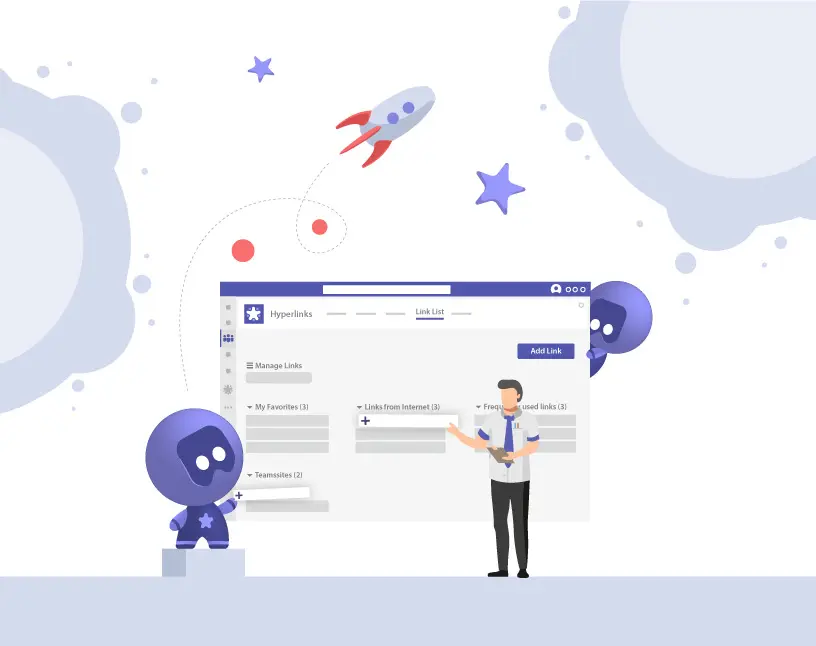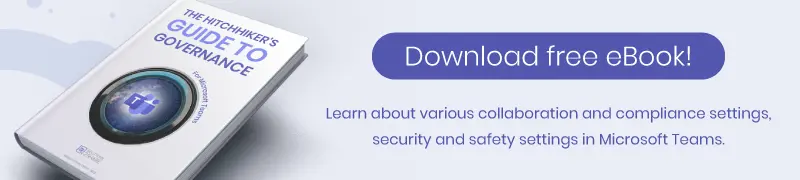Save Links as Bookmarks in Microsoft Teams
A few months ago, a colleague had shared a link to a new online tool in Microsoft Teams. Now I needed that exact link again. But in which channel had she posted it? After scrolling through the past in vain for five minutes, I finally tried the search function. There was no match in the search results; obviously the URL and the post did not include my search terms. I finally asked her to send me the link again… And then saved the link as a bookmark in my browser!
Sounds familiar? No surprise there – at the moment there is no native way to save bookmarks in Teams.
Creating a link in Teams is as easy as can be: copy the URL, paste it into the message, and you’re done. You can also link any text to a URL using the advanced text editor for posts. So, sharing links in teams is very quickly done.
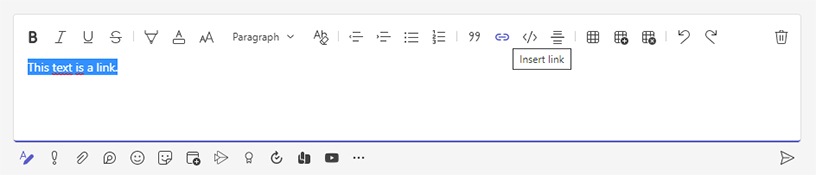
Finding the post with that link again, weeks or months later, is a whole other issue.
To help you find links at any time and to be able to bookmark links in Teams, we’ve developed our app “Hyperlinks” for Microsoft Teams.
Hyperlinks lets you add a tab in any channel where you and your team can save links in Microsoft Teams and share them. Link categories make sure you always keep the overview.

How to save links as bookmarks in Microsoft Teams?
Time needed: 1 minute
Saving a link in Teams with Hyperlinks is very easy:
- Add link
Click the “Add Link” button in the upper right corner.
- Enter link name
Enter a name that describes the link.
- Enter link URL
Copy the URL and past it here.
- Select link category
Select whether the link is an external website or a Teams-internal link, e.g. to a Teams channel or a specific post.
- Done!
You can edit the link at any time.
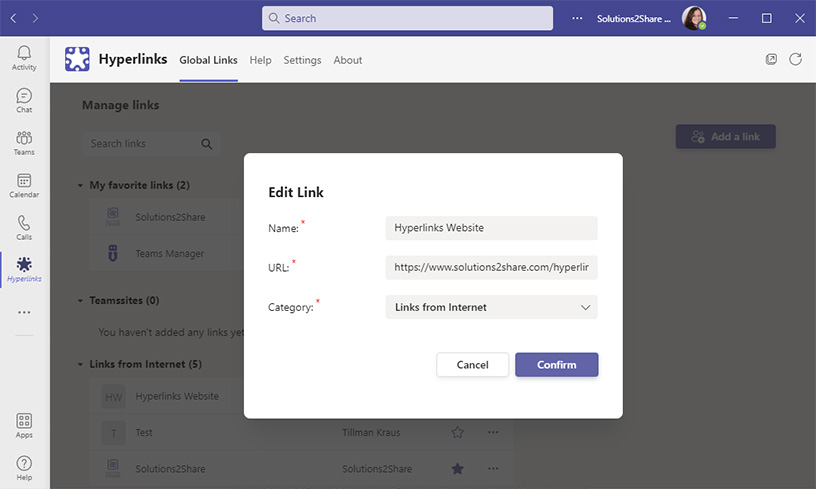
Once the link is created, you can click on the thumbnail to the left of the link name and upload your own graphic, photo or icon.
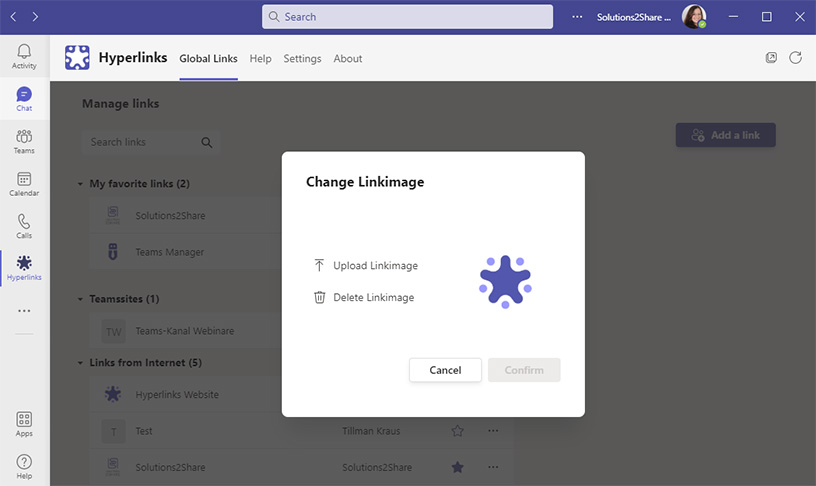
Depending on the link destination – external website or within Teams – Hyperlinks automatically creates the new link in the respective link category.
Additionally, you can mark links as “favorites” so that they are always prominently displayed and can be found even faster.
Try Hyperlinks for free to bookmark links in Teams! The app is available in the Microsoft Teams app store. When you install it, you automatically receive a 14-day, no-obligation trial with all features.

CEO and Governance Expert – Christian Groß is a Teams expert from the very beginning. In the last 4 years he developed 6 Teams Apps, built up his own service company and additionally founded the largest German-speaking Teams conference.