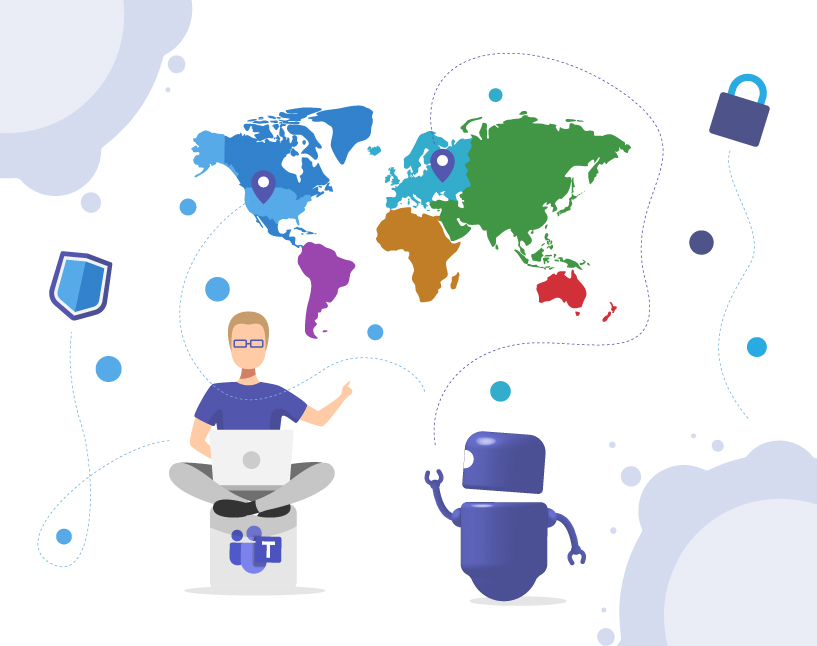Multi Geo Tenant in Microsoft Teams
Why global organizations need Multi-Geo in Microsoft Teams
For multinational companies, managing collaboration across multiple countries means facing one big challenge: data residency.
Regional laws like GDPR or Australian Privacy Principles require that employee and project data stay within specific geographic regions.
However, Microsoft Teams doesn’t automatically separate where team data is stored. Without Multi-Geo, all content lives in the same central location — creating compliance, performance, and governance issues.
That’s where Microsoft 365 Multi-Geo comes in. It lets you decide where Teams data (files, chat, and channel messages) are stored — per region, per user, or per team.
What is Multi-Geo in Microsoft Teams?
Multi-Geo allows global companies to store Microsoft 365 data in multiple geographic locations within one single tenant.
Each user gets a Preferred Data Location (PDL), determining where their Teams and SharePoint data are stored.
For example:
- The marketing team in Germany stores its Teams files in the EU (Frankfurt).
- The regional office in the US stores its Teams data in North America.
- The subsidiary in Singapore keeps data within APAC.
💡 Multi-Geo ensures compliance with regional regulations while keeping collaboration within one Microsoft 365 tenant.
How Multi-Geo works in Microsoft Teams
When Multi-Geo is enabled, Teams automatically uses the SharePoint and Exchange data residency of each user’s PDL.
- Channel messages follow the user’s mailbox location.
- Files are stored in the regional SharePoint Geo where the team resides.
- Chat data (since 2024) also follows the user’s PDL settings.
This way, your data never leaves its designated geography — even when collaborating globally.
How to enable Multi-Geo for Microsoft Teams
- Purchase the Microsoft 365 Multi-Geo add-on license (available for Enterprise customers).
- Define your satellite geos (e.g., Europe, North America, APAC).
- Assign Preferred Data Locations (PDL) to users in Entra ID.
- Enable Multi-Geo support in Teams in the Microsoft 365 Admin Center.
- Align governance policies (naming conventions, sensitivity labels, retention).
- Use Teams Manager to apply templates and lifecycle rules per Geo automatically.
Licensing and requirements
| Requirement | Details |
|---|---|
| Minimum license | Microsoft 365 E3 / E5 with Multi-Geo add-on |
| Supported regions | 16+ geos worldwide (EU, UK, US, APAC, Canada, Brazil, Japan, etc.) |
| Supported workloads | Exchange Online, SharePoint Online, OneDrive, Teams |
| Setup scope | Single tenant with multiple data geographies |
| Management tools | Microsoft 365 Admin Center & Teams Manager for governance |
Benefits of using Multi-Geo in Teams
- Compliance: Store user data in the region required by law.
- Performance: Local access reduces latency and improves load times.
- Simplified IT management: One tenant instead of multiple regional setups.
- User experience: Teams remains unified, regardless of where data resides.
- Governance-ready: Works seamlessly with Teams Manager’s automation.
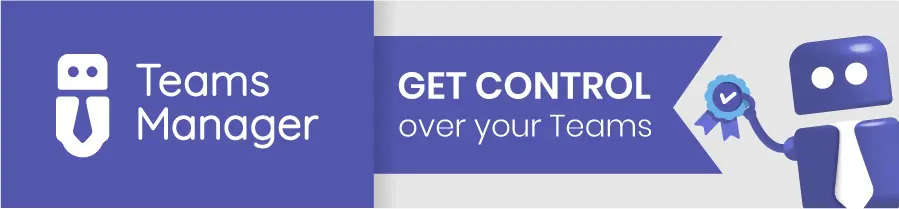
Managing Multi-Geo Teams with Teams Manager
While Microsoft provides the infrastructure for Multi-Geo, Teams Manager makes it manageable at scale.
🧭 How Teams Manager helps:
- Define metadata fields for each Geo (e.g., “Region = EU/US/APAC”).
- Automate team creation based on region-specific templates.
- Apply lifecycle policies per region (auto-archive inactive teams).
- Ensure consistent naming conventions across all geographies.
- Generate reports by region for compliance and auditing.
💡 With Teams Manager, your Multi-Geo setup stays compliant, standardized, and auditable.
FAQs about Multi-Geo in Microsoft Teams
No — Multi-Geo works within a single Microsoft 365 tenant.
Yes, with support for data relocation in Exchange and SharePoint since 2024.
Yes, Teams chat messages now respect user PDL (Preferred Data Location).
In Entra ID → “Preferred Data Location” attribute or via PowerShell automation.
Conclusion: Global collaboration with local compliance
Multi-Geo in Microsoft Teams solves one of the biggest challenges for global organizations — balancing collaboration and data sovereignty.
Combined with Teams Manager, it ensures governance, automation, and consistency across all your regional teams.
👉 Book your free demo of Teams Manager and see how easy global governance can be.

CEO and Governance Expert at Solutions2Share
Christian Groß is a Microsoft Teams governance expert from the very beginning. Over the past 6 years, he has developed 6 Teams apps, founded Solutions2Share, and launched the German-speaking Microsoft 365 conference in Mainz, Germany.
He regularly speaks at international M365 events and supports IT leaders in building scalable governance strategies.