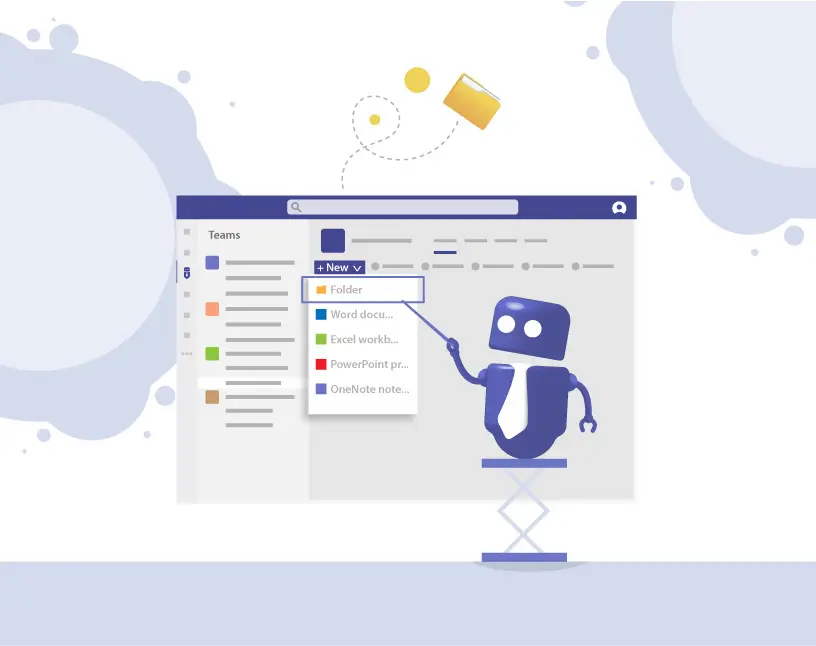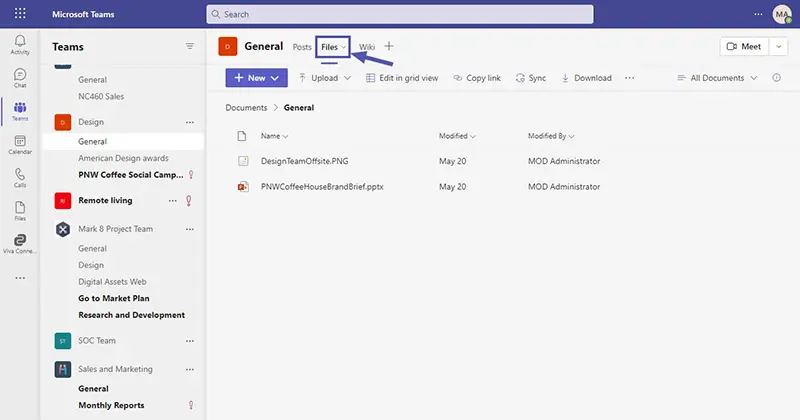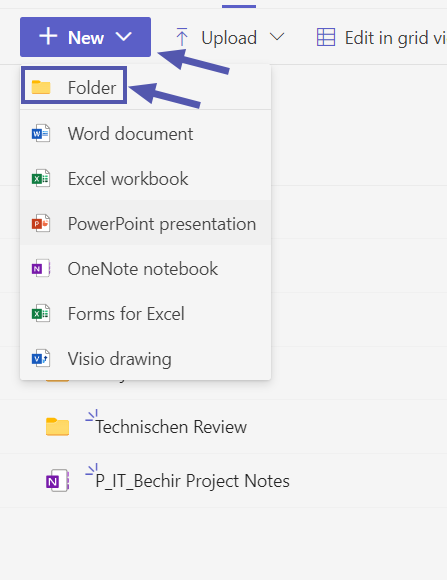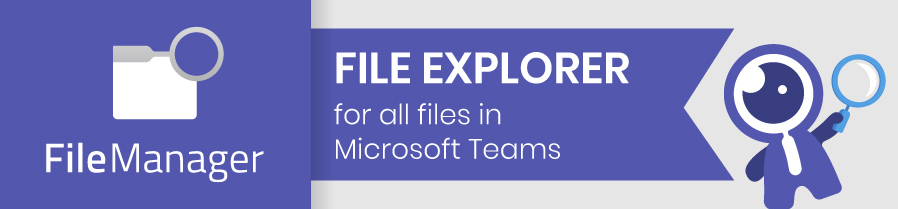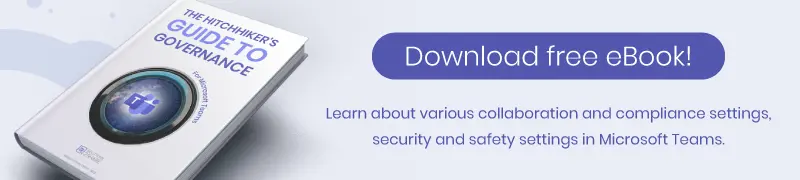Create New Folders in Microsoft Teams
Saving data and documents in MS Teams is an important topic as it’s easy and fast. Everything that is saved in a Teams team will eventually be found in the underlying SharePoint Library that exists behind every team.
As it is easier to navigate through a nice and clean folder structure than through hundreds of individual, unstructured documents, we will show you how to create new folders in Microsoft Teams.
How to create new folders in MS Teams
Time needed: 1 minute
- Create new Team folders: Go to the “Files” tab
Go to a team and channel of your choice and navigate to the Files tab. (Here you will already see all files that are not stored in the Team folders.)
- Click on “New” and “Folder”
Click on the button “New” and select the option “Folder” to create new Teams folders.
- You have created a new Team folder.
That’s it, you have created a new folder. If you want to move Team folders to a different location, continue reading below!
How to move a folder in Microsoft Teams
If you want to move a Team folder to a different team or within a different folder in Microsoft Teams, here is how to do it:
- Click on the three dots next to the folder’s name.
- Select “Move to” and navigate to the new location.
- Click on “Move here” and you’re done.
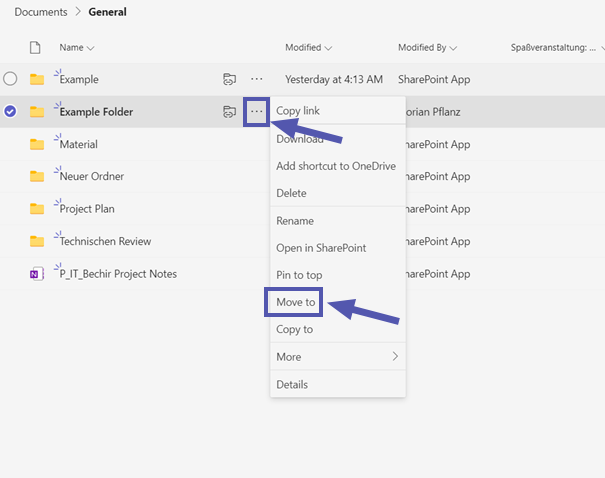
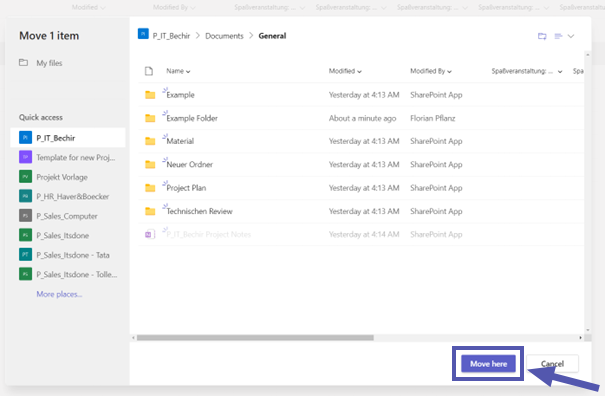
Working with documents and folders in Microsoft Teams always means working with SharePoint in the background. Every single document you share in a team or team folders will be stored in the underlying SharePoint site.
Always keep in mind that everybody in a team has access to this content. The owner of this so called SharePoint site and its document library is always also the team owner.
Navigating through Teams file tabs and document libraries can be annoying and time consuming if your Teams environment is complex. This is why File Manager from Solutions2Share provides an explorer overview of every document in teams you have access to. You can simply download File Manager in the Teams app store.
It could look as structured as this:
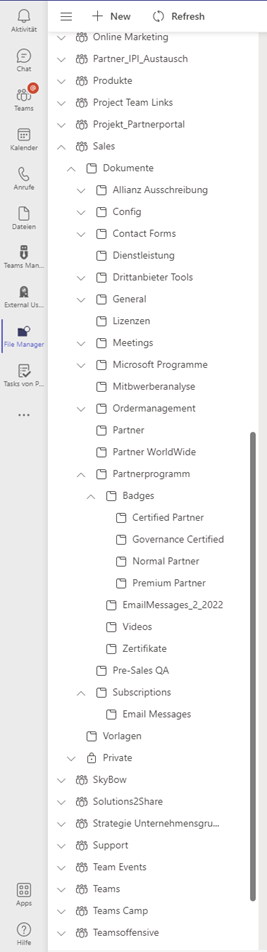
Learn more about how easy it is to access files in Microsoft Teams with File Manager here, or book a quick demo to have us answer all your questions!
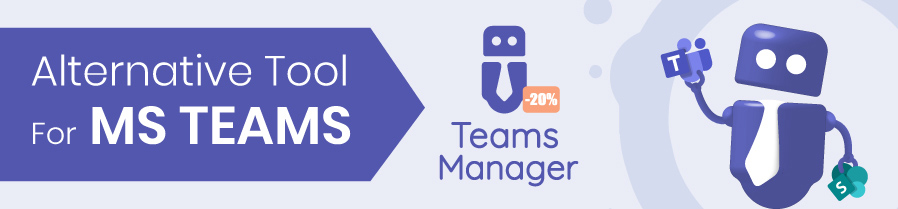

Head of Marketing & Sales at Solutions2Share – Florian Pflanz has 6 years of M365 experience and has been involved in numerous projects concerning Microsoft Teams governance. In over 200 workshops, he has collected extensive knowledge and best practices regarding Microsoft Teams and companies’ management requirements.