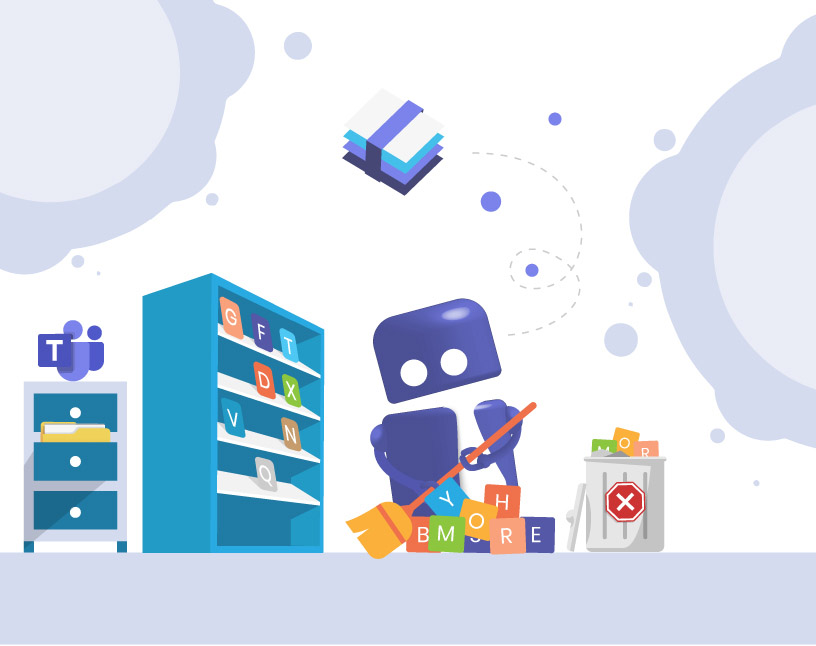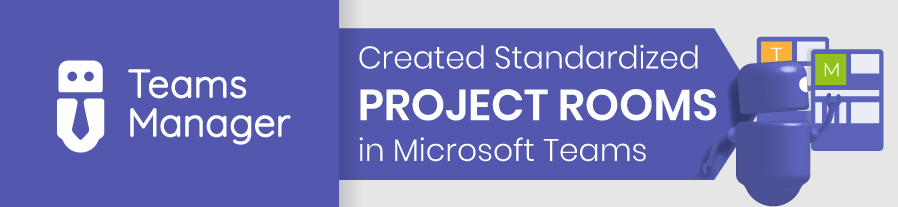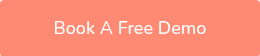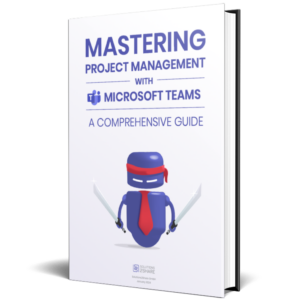Microsoft Teams Organization: How to Build a Clear Structure and Avoid Chaos
Why is organizing Microsoft Teams such a challenge?
For many companies, Microsoft Teams starts small and quickly grows out of control. Employees create teams for every new project, files are scattered across different folders, and no one really knows where to find the latest version of a document.
The result?
- Endless searching for files and information.
- Duplicate or inactive teams cluttering the workspace.
- Security and compliance risks from uncontrolled guest access.
- Frustrated users who stop following the rules.
If this sounds familiar, you’re not alone. But how do you get Microsoft Teams collaboration under control and build a structure that actually works?
What does a clear structure in Microsoft Teams mean?
When we talk about Microsoft Teams organization, we mean more than just naming conventions. A clear structure defines:
- Teams: Which ones exist and why.
- Channels: How topics are separated within teams.
- Files: Where documents are stored and how folders are structured.
- Permissions: Who has access to what information.
A structured Teams environment is about governance and efficiency. It helps IT maintain control, reduces security risks, and makes it easier for users to collaborate productively.
Common problems companies face with Teams
Most organizations run into the same issues once Teams adoption grows:
- No naming conventions → Users create teams with random names like “Project123” or “Test Group.” Searching becomes frustrating.
- Too many duplicate teams → Multiple teams for the same department or project, each with different files.
- Unclear responsibilities → Nobody knows who owns a team or when it should be archived.
- Uncontrolled guest access → External users added without review, increasing compliance risks.
Best practices for Microsoft Teams organization
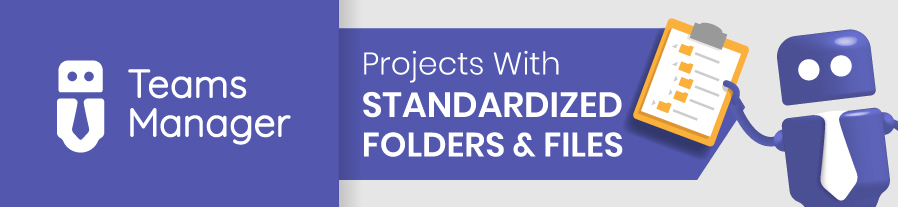
A clean structure doesn’t happen by accident. These best practices help IT and business users align:
1. Define responsibilities
Every team should have an owner. Define who is responsible for maintaining structure, reviewing membership, and archiving when necessary.
2. Use standardized channels
Instead of creating random channels, establish a default set (e.g., General, Meetings, Documents, Planning). This creates consistency across all teams.
3. Apply consistent folder structures
Within each channel, use the same folder naming and hierarchy. For example, “01_Planning,” “02_Documents,” “03_Reports.”
4. Establish naming conventions
Teams and channels should follow clear rules (e.g., “Dept_Project_Year”). This avoids confusion and makes search easier.
5. Regularly clean up inactive teams
Schedule reviews every 6 or 12 months. Archive or delete teams that are no longer active.
📋 Checklist: 5 steps to review your Teams structure
- Do all teams follow naming rules?
- Are responsibilities clearly assigned?
- Are inactive teams archived?
- Is guest access under control?
- Do folder structures match the company standard?
Which channel types should you use – and when?
Microsoft Teams offers different types of channels. Each has pros and cons, depending on your scenario:
| Channel Type | When to Use | Advantages | Limitations |
|---|---|---|---|
| Standard Channel | For general collaboration accessible to all team members. | Easy to use, visible to everyone. | Not suitable for sensitive topics. |
| Private Channel | For sensitive topics with restricted access. | Keeps discussions confidential within the team. | Limited flexibility, not ideal for large groups. |
| Shared Channel | For collaboration with other teams or external partners. | Enables cross-team collaboration without switching tenants. | Requires careful governance to avoid uncontrolled sharing. |
👉 Rule of thumb:
- Use Standard for most collaboration.
- Use Private for confidential subgroups.
- Use Shared when collaborating across departments or companies.
Why are best practices alone not enough?
Even with the best intentions, manual governance is hard to maintain. IT teams quickly face:
- Manual workload: Reviewing hundreds of teams and channels by hand is not sustainable.
- Errors and inconsistencies: Users forget naming rules or create structures that don’t align with company policies.
- Compliance risks: Inactive teams and uncontrolled guest access expose sensitive data.
This is where automation and governance tools make the difference.
How Solutions2Share helps: Teams Manager
Best practices are great – but scaling them requires automation. That’s exactly what Teams Manager delivers:
- Standardized templates: Predefined structures for projects, departments, or customer accounts.
- Naming policies: Automatic enforcement of naming conventions.
- Lifecycle management: Automatic reminders and archiving for inactive teams.
- Approval workflows: Control who can create new teams and how.
- Guest access review: Regular checks to ensure external users are still needed.
👉 With Teams Manager, IT doesn’t just recommend best practices – it enforces them automatically.
In our case studies, real organizations explain how they set up their Microsoft Teams structure.
FAQs about Microsoft Teams organization
At least every 6–12 months. Teams Manager automates reminders and archiving.
Channels separate conversations and files by topic. Folders structure documents within a channel. Use both for clarity.
Set up approval workflows with Teams Manager. Users can request a new team, but IT or managers approve before it’s created.
Yes, even smaller companies benefit. Sprawl can start with just a few departments. Tools like Teams Manager prevent chaos from the beginning.
Conclusion: From chaos to clarity in Microsoft Teams
Microsoft Teams can either be a powerful collaboration tool or a digital mess. The difference lies in structure and governance.
- Without organization, employees waste time, security risks increase, and adoption drops.
- With best practices, templates, and governance tools like Teams Manager, you ensure efficiency, compliance, and user satisfaction.
👉 Ready to take control of your Teams environment?
Book your free Teams Manager demo today and see how easy structured collaboration can be.

CEO and Governance Expert at Solutions2Share
Christian Groß is a Microsoft Teams governance expert from the very beginning. Over the past 6 years, he has developed 6 Teams apps, founded Solutions2Share, and launched the German-speaking Microsoft 365 conference in Mainz, Germany.
He regularly speaks at international M365 events and supports IT leaders in building scalable governance strategies.