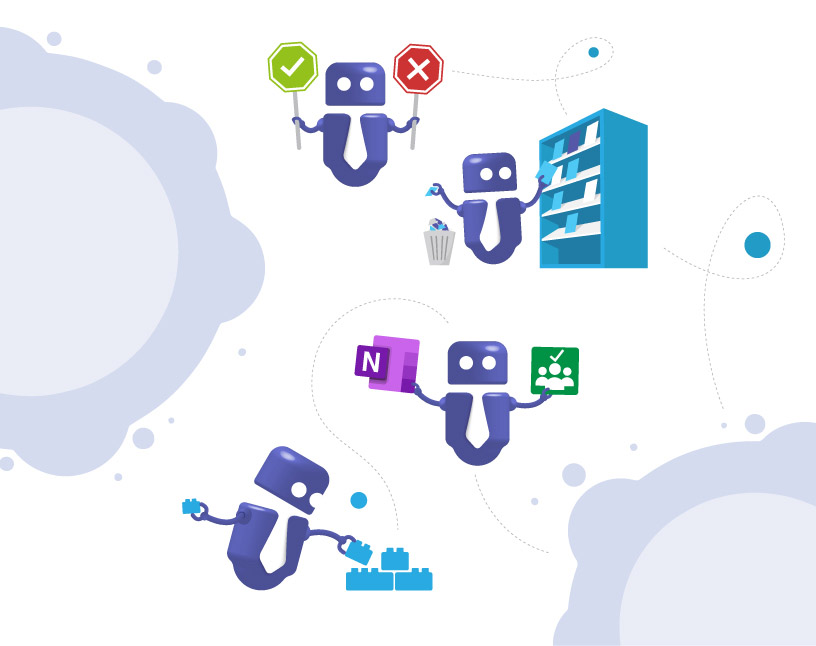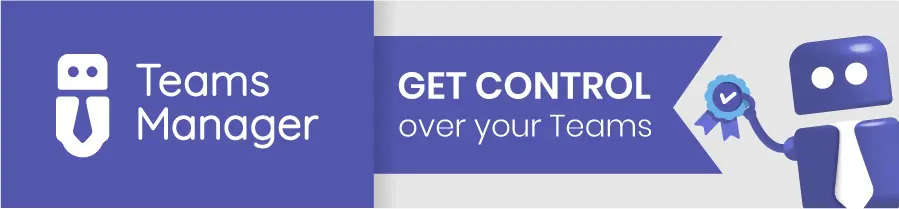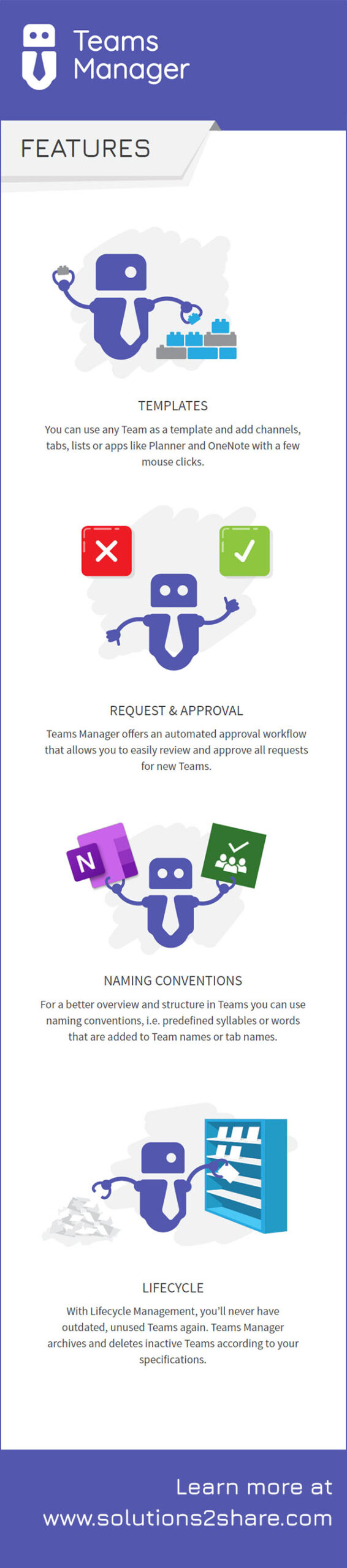Teams Manager Features and Infographic
Getting to know a new tool and understanding its features and limitations can be hard for IT admins, especially for platforms like Microsoft Teams with so many apps available. This is why we created a simple, fun infographic to show you the most important features of Teams Manager:
- Template creation for teams or groups
- Naming conventions
- Lifecycle management
- Request & approval process
- Custom metadata
- Inclusion of old, existing teams
- Workflows and automations
Detailed instructions for your first steps with Teams Manager can be found here: Teams Manager Basics
What are the most important Teams Manager features?
Scroll down to see the full infographic! If you have any questions on what Teams Manager can and can’t do to help you with Microsoft Teams Management, please contact us at any time.
All of Teams Manager’s features help admins manage Microsoft 365 governance and especially Microsoft Teams governance. Here is what you can expect:
M365 Group or Teams Templates
Admins can use any Team or M365 group as a template and add channels, tabs, lists or apps like Planner and OneNote with a few mouse clicks. Read this blog post to find out how Microsoft’s own templates compare to Teams Manager templates.
Request & Approval Process
Teams Manager offers an automated approval workflow that allows admins or team leads to easily review and approve all requests for new teams or groups.
Naming Conventions for Teams, groups, apps or tabs
For a better overview and structure in Teams, admins can use naming conventions. Simply define syllables or words that are added to Team names, Planner names or OneNote names, e.g. the associated department or a purpose such as “project”.
Lifecycle Management for MS Teams and M365
With Lifecycle Management, admins will never have a cluttered environment full of outdated, unused Teams ever again. Teams Manager archives and deletes inactive Teams or groups according to your specifications. Owners are automatically informed in advance when their team’s lifecycle comes to an end.
Metadata for Microsoft Teams and M365 groups
Use customizable metadata to collect additional information on new teams or groups. Use this metadata as trigger to automatically assign a governance policy to each team / group.
Manage old teams as well
Teams Manager’s features are not only helpful for new teams or groups: You can easily “migrate” old existing teams into your new, managed environment. Check out this blogpost about applying governance policies to unmanaged teams!
Workflows and Automations for Microsoft Teams
With Teams Manager’s workflows and automations, admins can save hours of repetitive work every week.
Want to keep control of your MS Teams infrastructure and prevent unchecked growth?

Head of Marketing & Sales at Solutions2Share – Florian Pflanz has 6 years of M365 experience and has been involved in numerous projects concerning Microsoft Teams governance. In over 200 workshops, he has collected extensive knowledge and best practices regarding Microsoft Teams and companies’ management requirements.