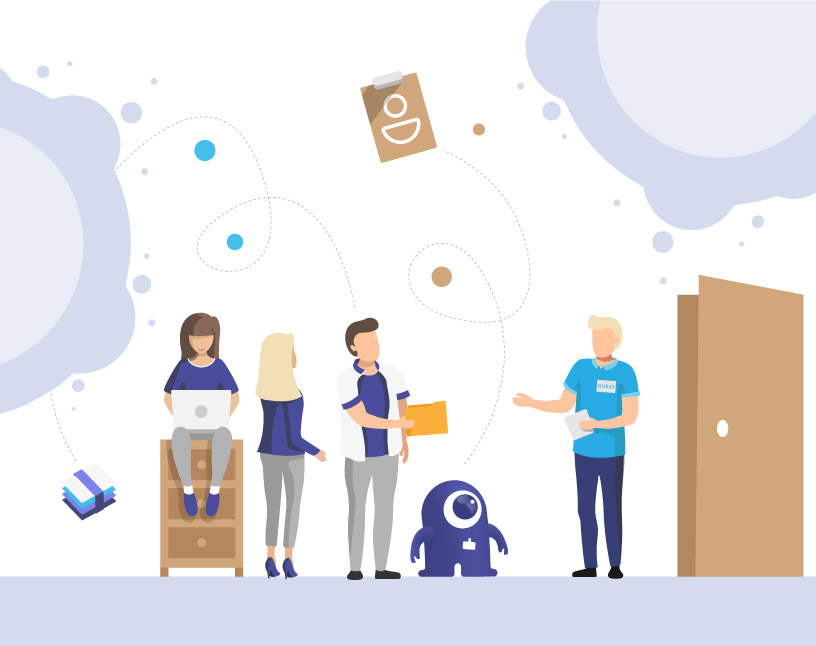Microsoft Teams: Default Guest Permissions
Why guest permissions in Microsoft Teams matter
Inviting external guests to Microsoft Teams enables collaboration with partners, suppliers, and clients.
But if permissions aren’t properly managed, guests may access sensitive information or keep access long after projects end.
Without governance:
- Guests can still read files after project closure
- Sensitive data remains in shared channels
- IT has no visibility over guest activity
That’s why understanding default guest permissions — and how to adjust them — is critical.
What are the default guest permissions in Microsoft Teams?
When guest access is enabled, Microsoft gives guests nearly the same capabilities as team members — except for a few restricted actions.
✅ What guests can do by default
- Participate in channel conversations
- Upload, view, and edit files in standard channels
- Join meetings and calls
- Use @mentions and react to messages
- Create, edit, and delete their own messages (configurable)
- Access shared tabs and apps (depending on admin policy)
🚫 What guests cannot do
- Create or delete teams
- Browse the organization directory
- Access private channels they weren’t added to
- Schedule meetings on behalf of others
- Manage other users or assign roles
- Access the Teams Admin Center
💡 By default, guest access is enabled in all new tenants since 2021.
How to view and change guest permissions
Admins can modify guest capabilities in the Teams Admin Center:
- Go to Teams Admin Center → Users → Guest Access
- Configure options such as:
- Allow guests to edit sent messages
- Allow guests to delete sent messages
- Allow guests to make private calls
- Screen sharing in meetings
- Use chat and meet features
- Save changes and test with a guest account.
You can also use Sensitivity Labels or per-group guest settings to limit access per team or department.
Guest permissions vs. Azure/Entra directory rights
In Microsoft Entra ID (formerly Azure AD), guest accounts also have specific default directory permissions.
By default, guests cannot:
- Browse the tenant’s user list
- Access Azure portal resources
- View groups they aren’t members of
These restrictions protect your directory even if Teams guest access is enabled.
Example: Default Guest Access Configuration (2025)
| Permission Setting | Default Value | Location to Change It |
|---|---|---|
| Guest Access Enabled | On | Teams Admin Center → Users → Guest Access |
| Allow chat | On | Teams Admin Center |
| Edit sent messages | On | Teams Admin Center |
| Delete sent messages | On | Teams Admin Center |
| Screen sharing in meetings | Entire screen | Meeting Policy |
| Allow private calls | Off | Meeting Policy |
| Create channels | Off | Team Settings → Manage Team |
| Access directory objects | Restricted | Entra ID guest settings |
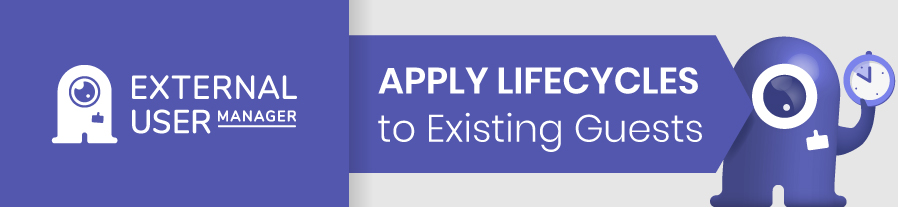
Where Microsoft ends – and how External User Manager helps
Microsoft defines defaults, but not lifecycles, approvals, or reviews.
External User Manager extends governance for full visibility and automation:
| Area | Microsoft Native | With External User Manager |
|---|---|---|
| Guest Permissions | Admin configurable | Role-based metadata & policies |
| Invitation Process | Manual | Request & approval workflow |
| Lifecycle & Removal | Manual | Automated expiration & removal |
| Reporting & Audit | Limited | Access reviews & audit trail |
| Compliance | Basic | Policy confirmation & NDA acceptance |
FAQs about guest permissions in Teams
Yes, every invited guest creates a B2B account in Entra ID.
Yes, in Teams Admin Center → Guest Access settings.
No, guests must be explicitly added to each private channel.
Use External User Manager for detailed reports and review cycles.
Conclusion: Control starts with clear permissions
Default guest permissions in Teams are generous by design — but that means IT needs governance to keep control.
With External User Manager, you can apply organization-wide rules, automate guest removal, and ensure compliance without manual work.
👉 Book your free demo of External User Manager today.

Chief Commercial Officer and Governance Specialist at Solutions2Share
Florian Pflanz has more than 8 years of experience with Microsoft 365 and has supported over 250 workshops on Teams governance.
His focus lies on lifecycle management, provisioning, and compliance requirements in regulated industries.
He shares best practices with IT admins and decision-makers to reduce complexity and strengthen secure collaboration in Teams.