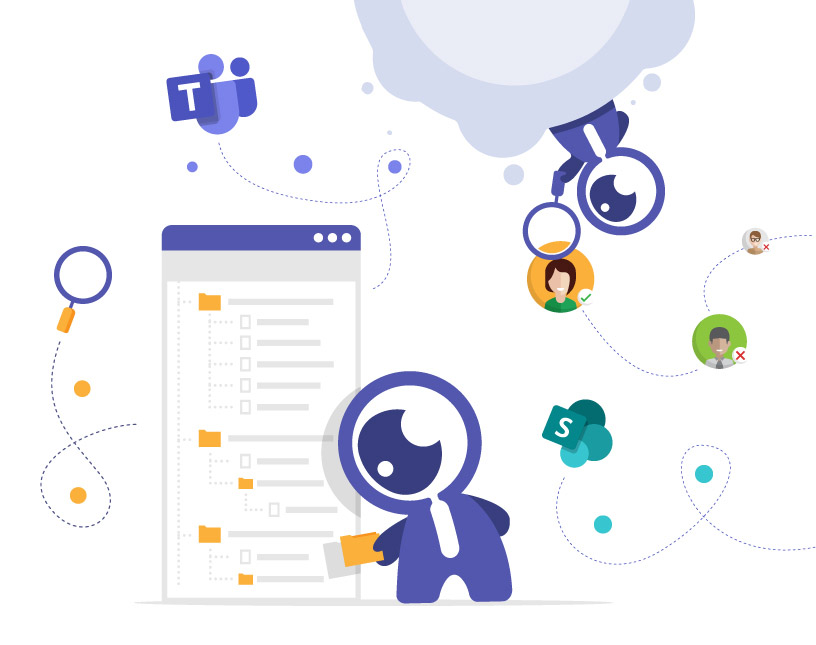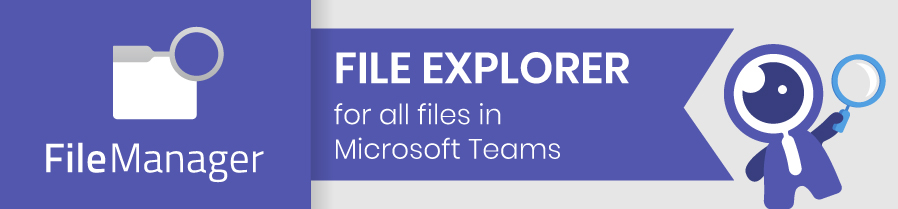File Management in Microsoft Teams
Why file management in Microsoft Teams is challenging
Microsoft Teams has become the central hub for collaboration — but when it comes to file organization, things can quickly get messy.
Files are spread across channels, folders, and SharePoint libraries.
Multiple versions exist.
No one knows where the latest document is stored.
The result: wasted time, duplicated work, and frustrated users.
That’s why structured file management is essential — and why tools like File Manager for Microsoft Teams make all the difference.
How Teams stores files by default
Each Teams channel automatically connects to a SharePoint document library.
That means every uploaded file ends up in a SharePoint folder named after the channel — even if users think they’re just sharing “in Teams”.
🔍 The problem:
- Users rarely see where files are actually stored.
- Navigation between channels or teams is cumbersome.
- Searching across folders takes too long.
- Folder structures grow uncontrolled.
💡 Good file management is not about storing less — it’s about finding faster.
What is File Manager for Microsoft Teams?
File Manager is an app that brings a classic file explorer experience back into Teams.
It lets users browse, preview, and organize documents from multiple teams — without switching windows or opening SharePoint.
Key features:
- Folder tree view – just like in Windows Explorer
- Browse files across all teams and channels
- Upload, move, copy, rename, and delete files
- Preview PDFs, Office, and image files directly in Teams
- Open files in desktop or web apps with one click
- Full-text search across document libraries
- Supports SharePoint and OneDrive locations
💡 Users get a familiar structure – IT keeps control.
Checklist: How to improve file management in Teams
✅ Define a clear folder structure before rollout
✅ Apply consistent naming conventions
✅ Tag files with metadata (e.g., project, region, department)
✅ Limit who can create folders and share files externally
✅ Use File Manager to provide an organized view directly in Teams
✅ Integrate governance policies via Teams Manager
How File Manager supports governance and compliance
Microsoft Teams doesn’t offer a centralized file overview by default — but File Manager does.
This helps IT administrators and compliance teams maintain control over file access and data residency.
Governance benefits:
- Consistent structure across teams and departments
- Metadata tagging for better organization
- Permission visibility and control
- Seamless integration with Teams Manager for lifecycle automation
Together, Teams Manager and File Manager create a complete governance setup — from team creation to file management and archiving.
Typical use cases for File Manager
| Scenario | Problem | Solution |
|---|---|---|
| Project collaboration | Files spread across multiple channels | Unified file explorer in Teams |
| Compliance audits | Missing visibility on who uploaded what | Centralized structure and reports |
| Global companies | Teams and SharePoint in multiple geos | Consistent structure and naming with File Manager + Teams Manager |
| Daily operations | Users waste time searching files | Folder tree navigation and previews |
FAQs about file management in Teams
Yes — you can browse across all teams and document libraries from one interface.
No — File Manager only improves visibility and navigation, not storage structure.
Yes — previewing and opening directly within Teams is supported.
Yes — all access follows Microsoft 365 permissions and policies.
Conclusion: Bring structure back to Teams
Without proper organization, Teams can quickly turn into a digital maze.
With File Manager, your users get clarity, your IT gets control, and your company stays compliant.
👉 Get it on Microsoft Teams or contact us at [email protected] and discover how easy structured file management in Microsoft Teams can be.

CEO and Governance Expert at Solutions2Share
Christian Groß is a Microsoft Teams governance expert from the very beginning. Over the past 6 years, he has developed 6 Teams apps, founded Solutions2Share, and launched the German-speaking Microsoft 365 conference in Mainz, Germany.
He regularly speaks at international M365 events and supports IT leaders in building scalable governance strategies.